Transferring Mesh to Fluid solvers
You can transfer the mesh to downstream Fluent, CFX, and Polyflow systems.
When transferring the mesh to downstream fluid solvers:
Body and part names defined in SpaceClaim will be transferred. If there are multiple bodies, ensure that the names are unique. Bodies with the same name may be merged into a single body in the solver.
By default, a boundary zone of type WALL is created for the boundary of each body when the mesh is transferred to downstream solvers.
Named selections can be used to change the default zone type (WALL) for the transferred boundary zones. Use the appropriate naming convention (case-insensitive) to obtain the appropriate zone type (for example, Named Selections inlet will be transferred as inlet boundary zone). See Using Named Selections in Ansys for details on creating Named Selections in SpaceClaim.
Meshed bodies that have been suppressed for physics will not be transferred to the downstream systems.
You can choose to export one .msh file for the entire design or one .msh file per component (blocking object) in the Structure tree.
The Improve mesh data on export option in the SpaceClaim Options window () is enabled, by default. This option merges Fluent zones of the same material or group when exporting the mesh to Fluent. You can disable this option, if required, to retain individual zones after export.
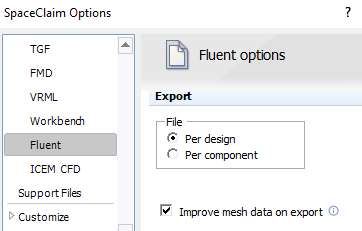
Use the Mesh to Solver option for Ansys Fluent in the Ansys Transfer group in the Workbench tab to transfer the mesh to Ansys Fluent. Ensure that the appropriate options are selected in the Fluent Launcher to start the Solution mode in Ansys Fluent.


