Changing Facet Edge Display
The Edges ![]() menu in the Display tab has options for changing the display of facet edges.
menu in the Display tab has options for changing the display of facet edges.
| Internal Edges Displayed |
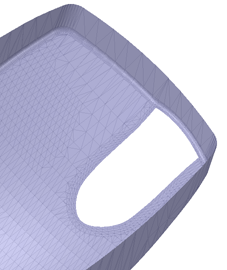
|
| Open Edges Displayed |
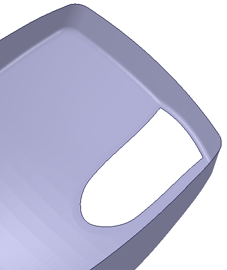
|
| Open and Internal Edges Displayed |
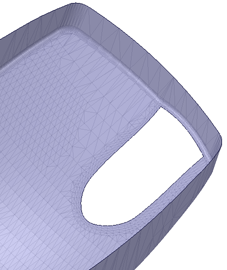
|
In SpaceClaim Options, the Appearance section has options for changing facet colors and highlighting.
The Highlighting scheme for facets matches that for solid bodies (Classic, Default, Custom). You can use the Ctrl+Alt+Shift+H shortcut to toggle through the different schemes.
Also in the Appearance Options, you can enable the Back face color to make it different than front faces. If enabled, you can change the color of facet back faces.
You can toggle the Front and Back faces (that is, switch the normals) using the context menu for a selected Faceted Body. You know the switch has taken place because the Front and Back colors will switch. If Back face color is NOT enabled, there will be no visible change.


