Snapping to a View
- Click
 Select or press S.
Select or press S. - Click
 Snap View in the Orient group.
Snap View in the Orient group. - Use objects in the Design window to orient your view:
Click and release on a plane, point, cone, torus, curve, or edge.
If the object is not oriented head-on, then it will rotate so the face you click is viewed head-on, like this:
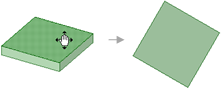
If the object is already oriented head-on, then it will rotate 90° counter-clockwise or it will rotate so it is square with the Design window, like this:
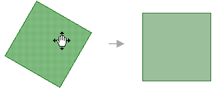
Click, drag, and release a plane, point, cone, torus, curve, or edge to throw it up, down, left, or right.
If the object is not oriented head-on, then it will rotate so the face you click is viewed head-on and square with the Design window, like this:
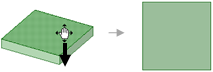
If the object is oriented head-on, it will rotate 90° in the direction you drag, like this:
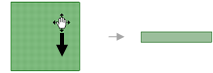
Click anywhere in empty space to rotate the view 90° counter-clockwise, like this:
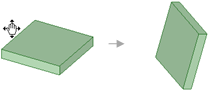
- Repeat until you see the view you want.


