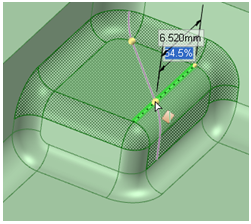Splitting a Face Using Two Points
-
Click
 .
.
- Click the Select Two Cutter Points tool guide and click a point on an edge.
- Hover over the face or edges to preview the edges that will be created.
- Click a point on another edge or on the face to split the selected face.
Example:
Previewing edges that can be created using the Select Cutter
Point and Select Two Cutter Points tool
guides
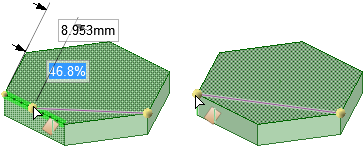
Splitting a face in section mode by selecting points on a section line
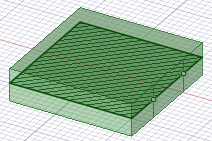
Splitting multiple faces with the Select Two Cutter
Points tool guide