Drawing a Polygon
-
Click
 Polygon in the Sketch group.
Polygon in the Sketch group.
- (Optional) To dimension the polygon based on the diameter of a circle inscribed within the
polygon, select the Internal radius option. Clear this
option to dimension the polygon based on a circumscribed
circle.
The blue circle is inscribed within the polygon and the orange circle is circumscribed around it.
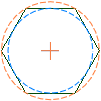
- Click to set the center of the polygon.You can dimension the points relative to other sketch objects.
- Drag the mouse to draw the polygon and change its orientation.The orientation is the polygon's angle relative to the X and Y axis.You can press Tab and type a number to change the diameter, orientation, or number of sides.
- Click to complete the polygon.The sides of the polygon are all related, and act as one object. When pulled in 3D, the edges and faces of the polygonal solid will also maintain this relationship.Tip If you trim a polygon sketch with the Trim Away tool, you can drag the original sides of the polygon with the Select tool to recreate the polygon.


