Converting to and Editing a Variable Radius Round
To convert a constant-radius round to a variable-radius round, right-click and select the Edit as Variable Radius Round option.
Example:
The image below shows a smooth variable radius round.
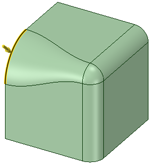
Editing a variable radius round. The variable radius round handles have a drag
(ball) handle. The center Radius Handle cannot be dragged, all radii values are
adjusted at once.
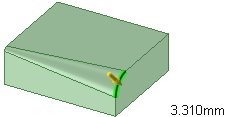
Click the ball and drag to add and place a new radius handle.
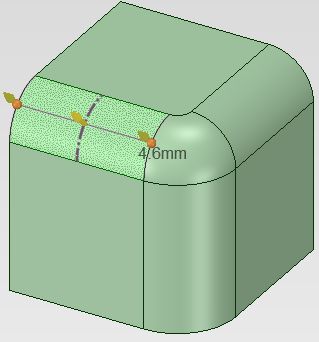
Setting another point for adjusting a variable round's radius
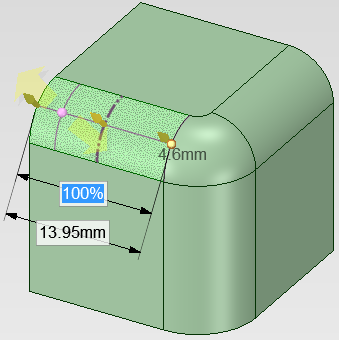
Selecting multiple edges to create a variable round across those edges



