Moving a Pattern
-
Click the
 Move tool.
Move tool.
- Select a pattern member to move a linear pattern or the pattern axis to move a circular or arc pattern.
-
Move the pattern member with the Move handle.
If you move an interior member of a pattern and it is not anchored, all the pattern members move:

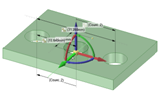
If you move a member at one end of a pattern, the member at the opposite end is anchored and the pattern is skewed:

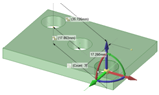 Note:
Note:If you anchor a different member than the member opposite the direction you are moving, Move skews the pattern.
If you have a linear pattern in a radial direction and you move an interior member without setting an anchor, then the entire pattern shifts in the selected direction
Use the Up To tool guide to move a pattern member up to another face or edge. Pattern dimensions (such as Count and Length) display as expected.
You can also use the Up To tool guide in the Move tool to create a circular pattern by rotating up to a linear entity passing through the Move Handle origin.


