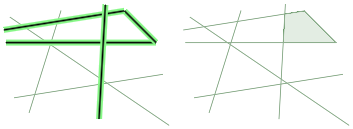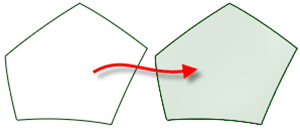Sketch and Layout Curves
If you select one or more end points of sketch curves, the curves are concatenated into a single spline. Neighboring sketch curves are merged into one selectable item with an underlying spline. The spline is not displayed until the concatenated curve is modified:
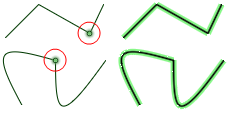
Example:
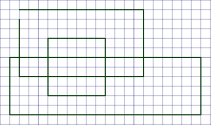
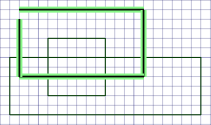 |
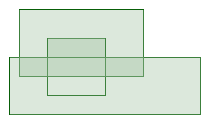 |
The gap in this loop is small enough for the Fill tool to automatically close. Larger gaps will not be closed. If a gap is less than 1.5 times the length of the minor grid spacing on the sketch grid, the edges are extended to close the gap. If the gap is larger, a message appears in the status bar and the gap's endpoints flash.
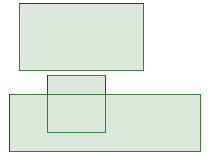
The result only has edges for the sketch curves that were not selected, because the selected curves were used to create a separate surface.
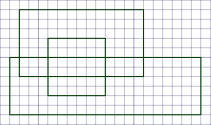 |
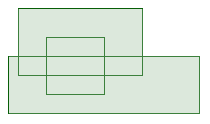 |
This surface has edges for every closed sketch curve. The same thing automatically happens if you go from sketch mode to 3D mode.
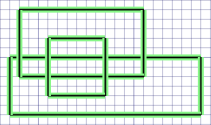 |
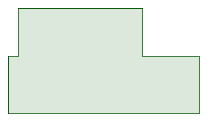 |