Merging Multiple Solids
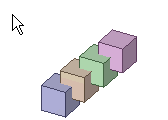
Notes on merging multiple solids:
When there are two bodies selected, and the second body selected (the tool) has multiple instances, the tool is made independent before being merged with the target.
When more than two bodies are selected, all instances that are consumed by the Merge are made independent. Those that are not merged are left as instances. The merge result is in the first non-instanced body of the selection.
When all the bodies in an instance of a component are merged, the merged body is made in that component. The component is Not made independent.
If all bodies of a component are consumed by the Merge, the empty components are now removed.


