Creating Circular Notes
Use the Note tool to create and edit circular Note text. This text type can orient either clockwise (CW) or counterclockwise (CCW). The circle center is indicated by a cross-hair marker. The circle radius displays as a visual guideline. Use the size handle to size the circle. You can adjust the orientation of the note by dragging the rotation handle. Enter or change new radius settings in the Options panel.
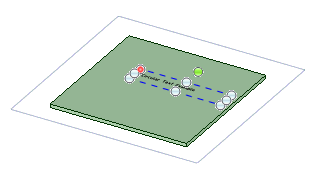
With circular text you can create:
- Single line text
- Multi-line text. Type the first line of text, and then press Enter to create an additional line of text.
- Formatted single or multiple line text. Use the mini-toolbar to format circular note text. You can change the font, font size, and style of all or some of the text; however, you cannot underline circular text.
- A note with a True Type or a Microsoft Windows 3.1 font (Modern, Roman, and Script). True Type fonts may be used when etching or laser-cutting in sheet metal, where the width of the character is determined by the width and/or focus of a laser beam.


