Color Changed Faces Tool
Use the Color Changed Faces tool in the Markup ribbon group on the Detail tab to automatically color the faces that changed from one version to another based on the nature of the change.
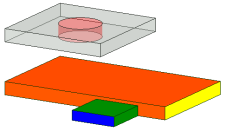
We recommend creating a legend on your slide similar to the following to help communicate the meaning of each color:

|
New faces are colored green. Green faces did not exist in the previous version and will appear only on the modified version of the design. |

|
New topology is colored blue. Blue faces have changes to both the face and its edges, but the face existed in the previous design. |

|
Deleted faces are colored red. Red faces will appear only on the previous version of the design. |

|
Faces with changed edges are colored pink. Pink faces are in the same spatial location, but are bounded differently because their edges have changed. |

|
Faces with a changed spatial location are colored yellow. The edges of yellow faces have not changed from the previous version. |
If you want to manually color the faces, you can apply colors to the individual faces on your 3D Markup slide.
This section contains the following topics:


