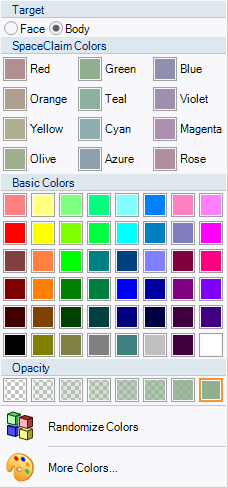Applying Colors
You can modify the color of edges, faces and bodies when selecting an object.
The color of solids, surfaces, and components are normally determined by the layer color. However, you can override the layer colors for objects. By default, all objects are placed on Layer0, which is green.
See Working with Layers to change the layer color or move an object to a different layer.
Use the Color tool in the Style ribbon group of the Display tab to override the layer color for solids, surfaces, faces, and curves, or the color of individual faces on a 3D markup slide. When you add a Custom Color in the color palette, it is added to the bottom of the menu and it is saved between SpaceClaim sessions.
If you change the color when nothing is selected, the color will become the default for new objects. This allows you to set the color for things you haven't created yet, without using layers and default layer colors.