Clearance Tool and Checking Clearance
The Clearance tool helps you easily find small gaps between faces.
Click Clearance
 in
the Detect group of the Prepare
tab.
in
the Detect group of the Prepare
tab.Type a distance for the Maximum distance in the Options panel.
If the Clearance tool cannot locate gaps between faces for the setting you entered, an Information alert informs you that no areas were found. Specify a new setting to locate existing gaps. If you enter a distance that does not exist in your design, an alert informs you that the distance setting you entered is invalid. When you enter a valid maximum distance, gaps between faces that are equal or less than this distance are automatically detected and highlighted, as shown below.
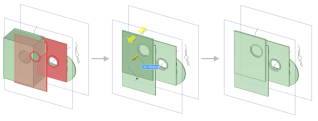
When the Clearance tool finds gaps between faces, click the
 Convert to Selection tool guide to add them to a
selection.
Convert to Selection tool guide to add them to a
selection.Use the Pull or Move tools to adjust any gaps as needed.


