This section explains how to submit a job on a Windows cluster with HPC job manager.
One assumes that Ansys Polyflow has been installed on the cluster and the user is familiar with the HPC job manager.
In the Action panel (on the right side of the HPC job manager), select “New Job ...”
In the “New Job” panel, fill in the following entries in the “Jobs Details”:
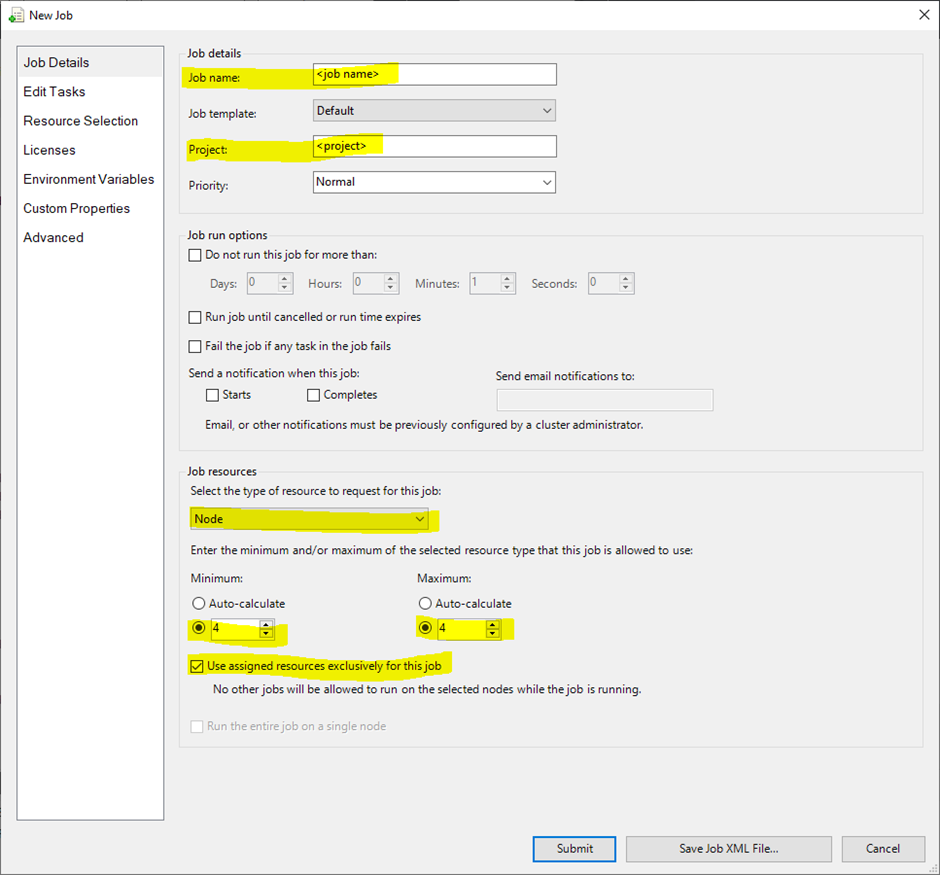
Job name: <job name>
Project: <project>
Job resources: Node
Minimum and maximum of the selected resource type that this job is allowed to use:
Minimum: <n>
Maximum: <n>
Select Use assigned resources exclusively for this job.
Next select “Edit Tasks” on the left of the “New job” panel, add a new task and set the following entries:
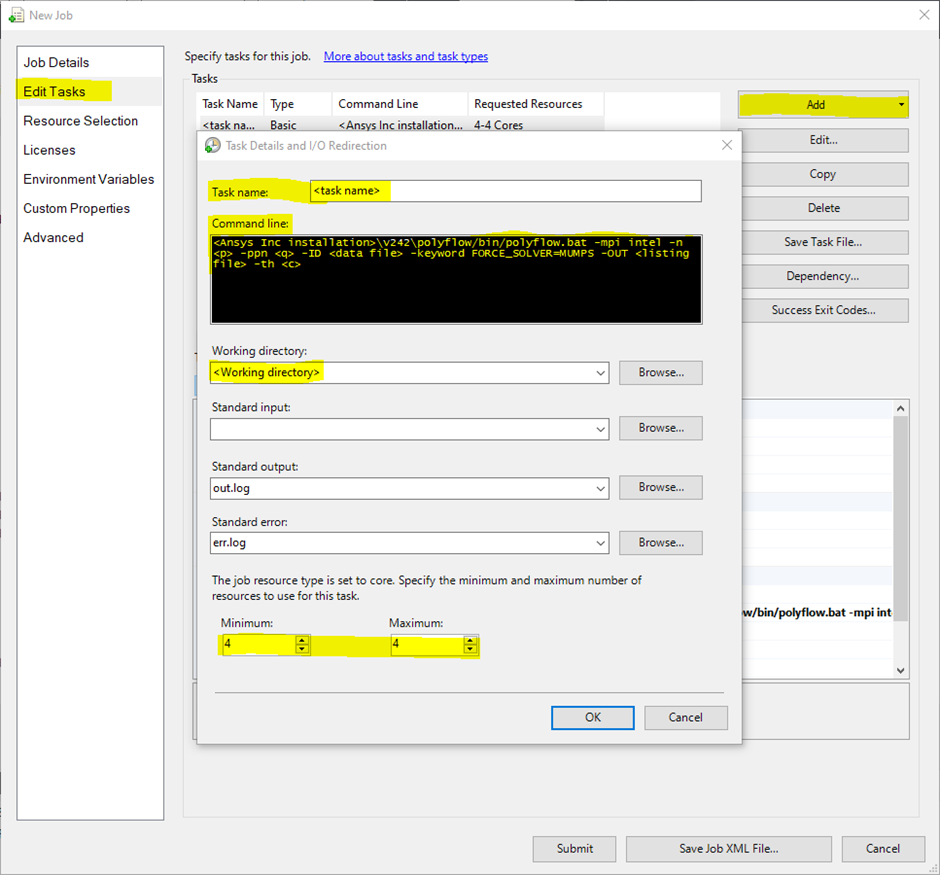
Task Name: <task name>
Command line:
<Ansys_Inc Installation>\v242\polyflow\bin\polyflow.bat -mpi intel -n <p> -ppn <q>-keyword FORCE_SOLVER=MUMPS -th <c> -ID <data file> -OUT <listing file>
The MUMPS solver must be used. If MUMPS solver has not been selected during the Polydata session, you must either add the keyword FORCE_SOLVER MUMPS in the p3rc file or add the argument -keyword FORCE_SOLVER=MUMPS in the command line.
Working directory: <working directory>
Specify the minimum and maximum number of resources to use for this task.
Minimum : <n>
Maximum: <n>
Click OK
Eventually, add environment variables and submit the job:

Note: One some windows clusters, the Polyflow argument “-th c” is not taken into account and the MUMPS solver does not use the OMP threads for the factorization; this leads to poor performance for the factorization. The workaround to avoid this drawback is to define the environment variable OMP_NUM_THREADS in the “New Job” panel:
OMP_NUM_THREADS=<c>


