As an administrator, you can create new user accounts and add the users to user groups. Users can also self-register from the login screen.
Self-Registration
To self-register for a user account:
On the login page, click .
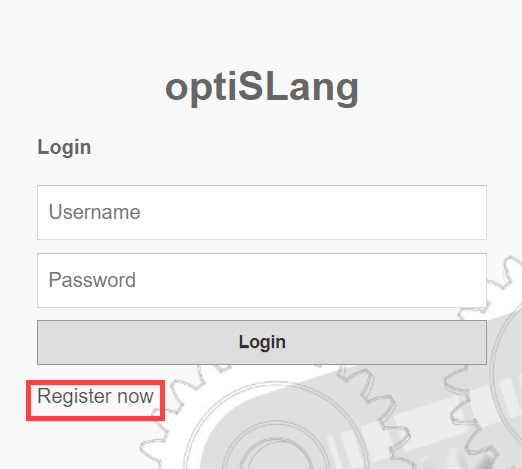
Enter a user name, password, and the same password again into the Register new user text fields.
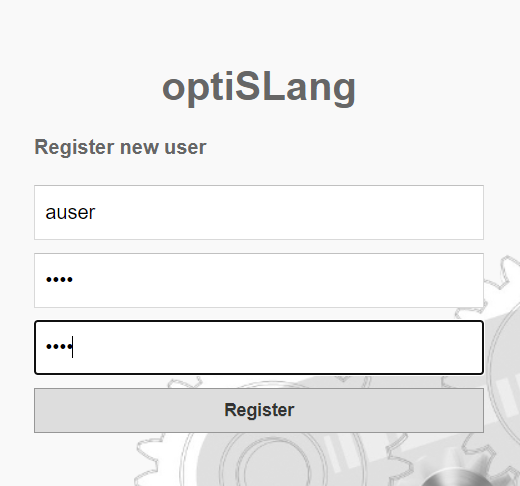
Click .
You are redirected back to the login page. You can now log in using the credentials you just registered.
Creating User Accounts
To add new users as an administrator:
From the left-side pane, click (
 ).
).Under Users, click .
To add a new user, enter a user name, password, and the same password again into the text fields.
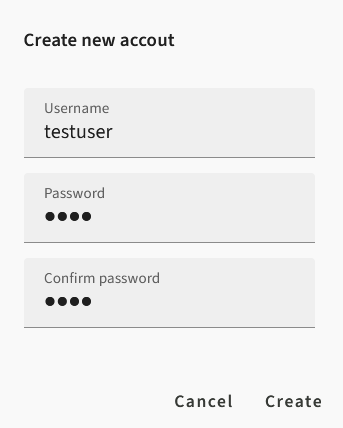
Click .
The user is added to the Users list.

To assign the user as an administrator, double-click the Level cell next to the user name, then select from the list.
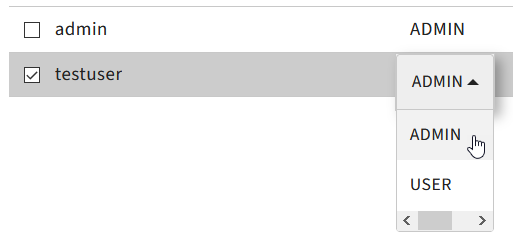
To create a group membership for the user, type a group name into the Groups text field and press Enter.
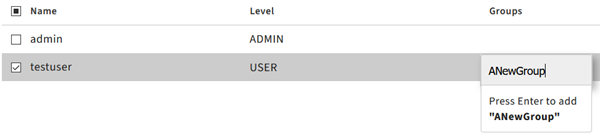
The group is added to the Groups text field.



