The Properties and Placeholders tab on the Project overview dialog box consists of two parts, the node properties tree (A) and the project placeholders table (B). You use these two parts to create new placeholders and assign them to node properties.
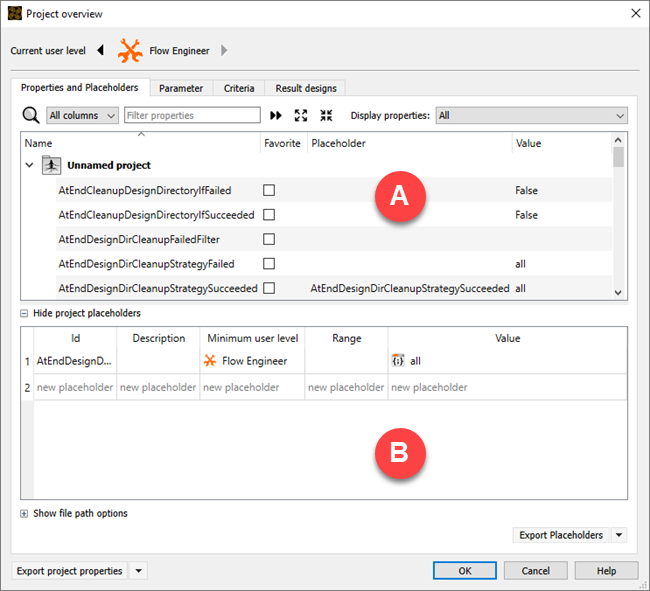
To open the Project overview dialog box, select > from the menu bar.
If the project placeholders table is not displayed, click .
To add a placeholder to the project placeholder table, do one of the following:
Drag a node property from the tree and drop it onto the project placeholder table.
You can sort and filter the node properties tree to quickly find a property.
Double-click the Id cell in an empty row of the table and enter a placeholder name.
In the project placeholders table, double-click any cell to add or change the contents.
Column Description Id The unique identifier of a placeholder. Description Optional description that can be used to document the purpose of the placeholder. The description is displayed in optiSLang Apps. Minimum user level The role of a specific person in a democratized workflow. Individuals have different specialized knowledge and distribute the work according to their expertise. User levels include:
: The flow engineer is the person that creates the workflow. They have knowledge/expertise in creating optiSLang workflows and decide which settings or properties of the workflow should be exposed to computation engineers.
: The computation engineer is presented only with the specific settings or properties exposed by the flow engineer. Thy do not need any specific knowledge of the workflow contents, only of the specific application of the workflow.
Range Define ranges to restrict the allowed values for the placeholders with the following syntax:
Float String Distinct value: 1.0 optiSLang Range: [0.0-1.0] [dynardo-optiSLang] Concatenate ranges: 2.0;[0.0-1.0];5.1 range;[dynardo-optiSLang]Note: Ranges for numeral types are translated properly ([1-5] -> 3 is in range). For other types the [-] syntax is equivalent to a concatenation. Ranges for values containing the characters []; are currently not supported.
Value The actual value of a placeholder. The value can have one of the following types:
: A Boolean value.
: A 64 Bit integer.
: A list of strings.
: A plain file system path.
: This is the data type commonly used for referencing files in optiSLang. It can refer either to a specific file or to an entry of the File Registration.
: A value with a data type not covered by this list. This applies to the more complex data types used in optiSLang (for example, Parameter Manager or Algorithm Settings). The value is available as a JSON representation and can be edited in a raw textual form.
: A 64 Bit floating point value.
: A plain file system path which can be interpreted either absolutely or relative to a specific location. The path can be split into head and tail.
: A plain file system path. The path can be split into head and tail.
: A plain string.
: An unsigned 64 Bit integer.
A value can be set to be a macro expression by selecting the check box. For more information on how to define macro expressions, see Placeholder Macro Language.
To assign a placeholder to a node property, drag the placeholder from the project placeholders table and drop it on the Placeholders cell of the node property.
Note: You can only assign placeholders to node properties that share the same data type.
To save the changes and close the dialog box, click .


