For both the Text Output and Extraction Tool Kit (ETK) nodes, you can use result files within sub-folders of the design directory.
Path splitting means that the file path is split into two parts, called the head and tail. The head (left of the split) serves as a base path (for example, the working directory) and the tail (right of the split) defines the path to the reference file relative to the base path.
To split the path:
In either the Text Output or ETK node dialog, browse for an output file to open by clicking the orange folder (
 ).
).Navigate to the file, select it, and click .
In the displayed file path, click a separator at the location where you want the path to split.

When the whole path does not fit into the file selector field, entries are skipped, starting from the left-hand side. This ensures that the file name is always visible. To select a path splitting location that is not visible, click the button on the left and select the location from the drop-down list.
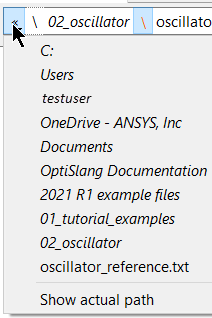
To force a path to be absolute, select from the drop-down list.
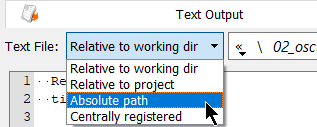
In the ETK node, path splitting is available for each extracted variable. To set this:
Switch to the Variables tab.
Double-click the File cell for a variable.
Click a separator or select a split location from the drop-down list.
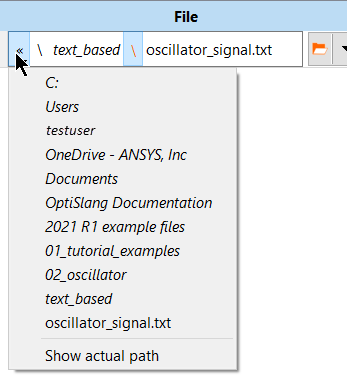
To view the file path as an editable and copyable string, click an arbitrary path entry or the empty space after the file name. Leaving the edit mode or pressing Esc switches back to the original mode. You can also access the following context menu options by right-clicking the file path:


