The Function Tree provides an alternative interface to build and evaluate expressions.
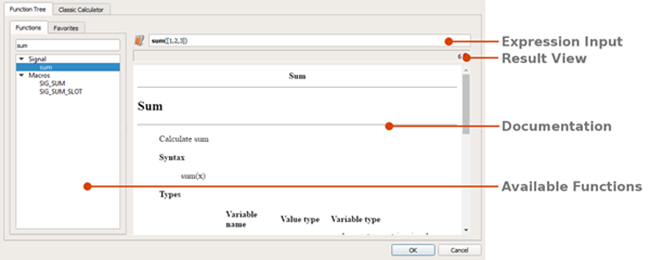
- Expression Input
Constructs an expression to be evaluated by the optiSLang calculator. Supports completion for built in functions.
- Result View
Displays the result of the evaluation if it is a scalar value. Otherwise the resulting data type is displayed as an icon.
- Documentation
Displays the documentation for built-in calculator functions.
- Available Functions
Lists all available calculator functions in a tree structure. Functions can be filtered by name using the search field above the tree.
To use the function tree:
Switch to the Function Tree tab.
Add an expression to the Expression Input field.
To use a built-in calculator function, browse or search for it in the Available Functions tree, then double-click it.
To add a new calculator macro:
Expand the Macros entry in the function tree.
Click Add new.
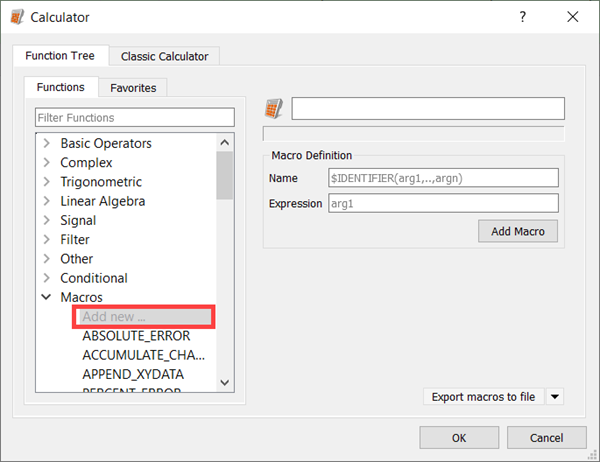
In the Name field, enter the name of the macro, starting with a $ symbol to differentiate it from a built-in function.
For example, to define a macro of a scaling function with two variables, enter
$scale(x,y).In the Expression field, enter the macro expression.
Following the previous example, the expression to enter is
(x+y)/norm(x+y)Click .
To edit an existing macro:
Expand the Macros entry in the function tree.
Select the macro to edit.
In this example, the RESAMPLING macro is selected.
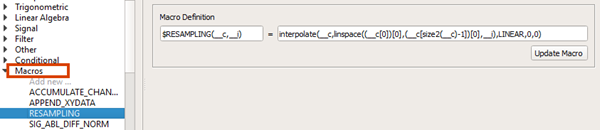
Update the macro definition as required.
Click .
To save and close the dialog, click .


