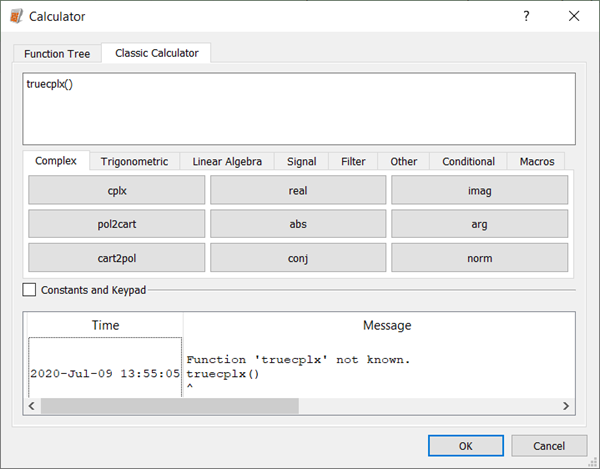After opening the Calculator dialog you can manually type expressions into the text field at the top or add content to the text field using the collection of built-in mathematical functions.
To enter an expression manually, type the required text into the text field.
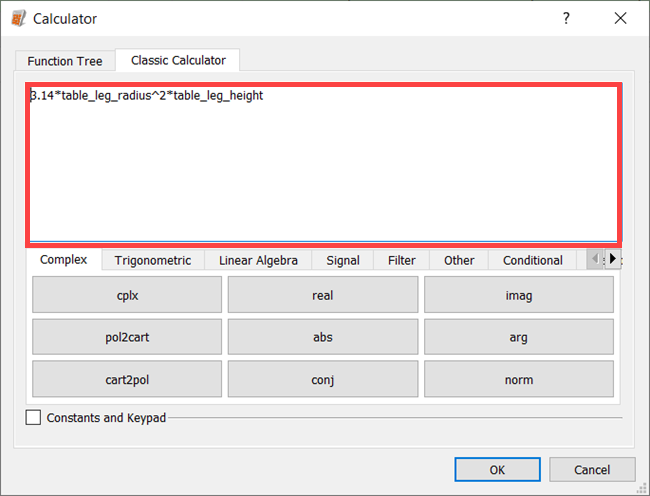
The text field can autocomplete known function and variable names. After typing the first two letters, suggestions are made. To select a suggestion, click it or browse through the list by using the up and down arrow keys and press Enter.
After typing a function name, brackets are automatically added to enclose the parameter.
To use a mathematical function, switch to the appropriate tab and click the function button.
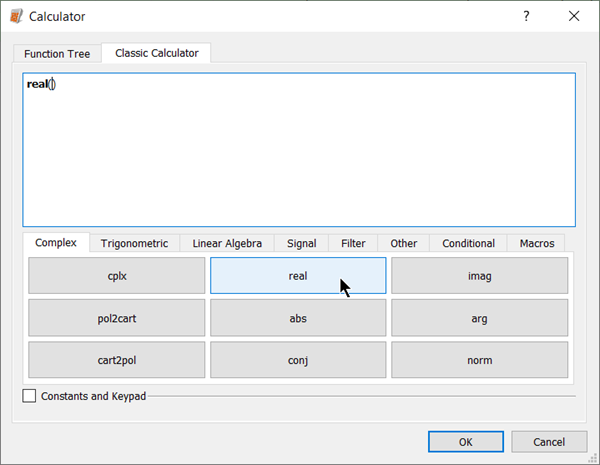
To use a constant:
Select the check box.
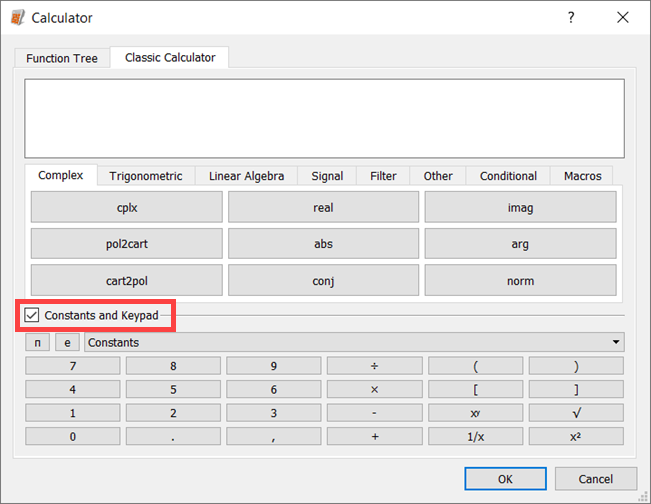
Click or e to select the base of the natural logarithm (e) or the ratio of the circumference of a circle to its diameter π. For other constants, select them from the list.
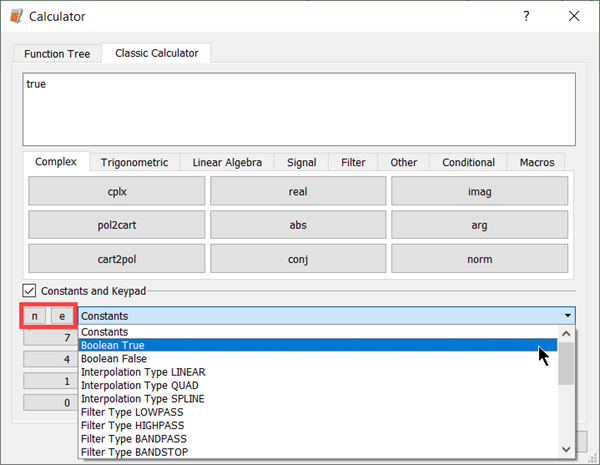
To use a basic operator:
Select the check box.
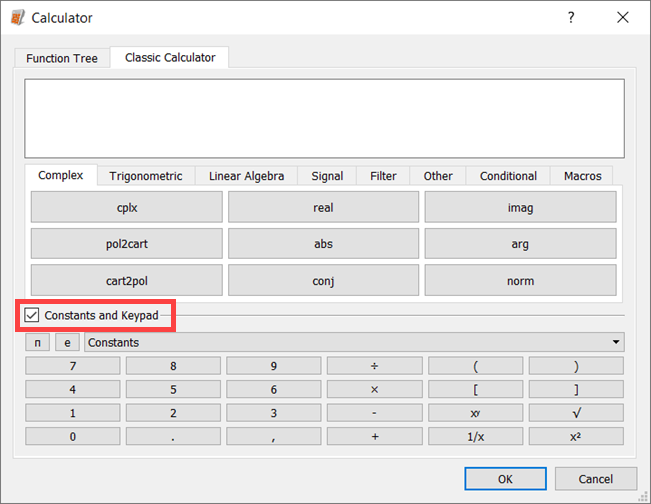
Enter numbers and operators using the keypad.
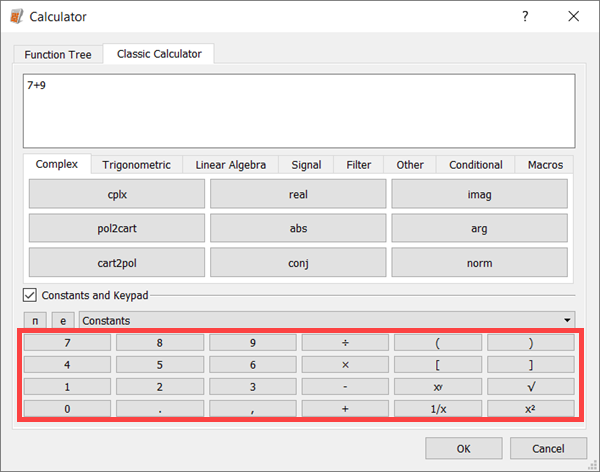
To evaluate and save the expression, click .
If an error occurs when evaluating the expression, the calculator message log opens and displays the error message.