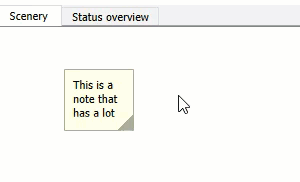You can add a text note to the Scenery pane or a system, allowing you to annotate your project as required.
The following Show-Me animations are presented as an animated GIFs in the online help. If you are reading the PDF version of the help and want to see the animated GIFs, access this section in the online help. The interface shown may differ slightly from that in your installed product.
Adding a Note from the Toolbar
On the toolbar, click
 (Note).
(Note).Place the note on a system or a location on the Scenery pane.
Click the note and add text.
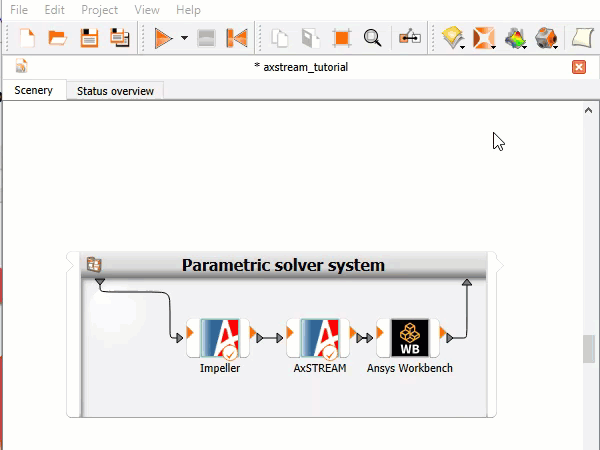
Adding a Note from the Scenery Pane
On the Scenery pane, right-click where you want to add the note and select > from the context menu.
Click the note and add text.
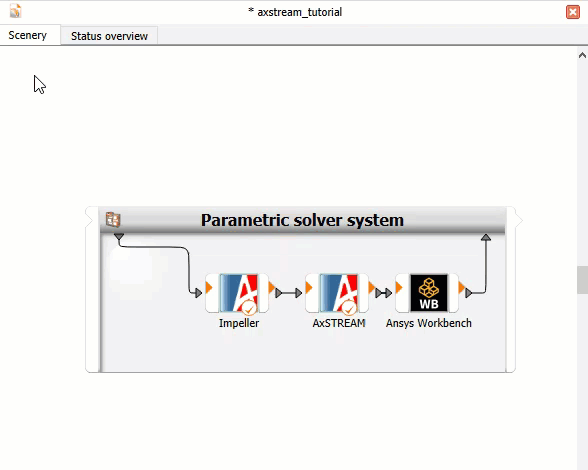
Adding a Note from a System
On the system, right-click where you want to add the note and select > from the context menu.
Click the note and add text.
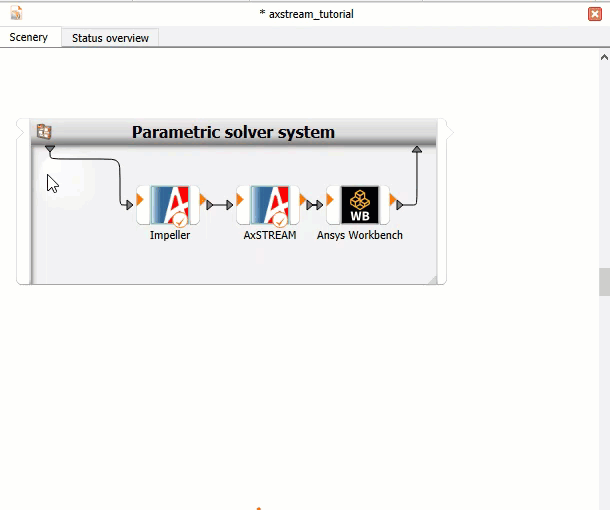
Moving and Resizing Notes
To move a note, click it and drag it to another location on the Scenery pane or within the system. To move a note from one system to another, or from a system to the Scenery pane, hold the Shift key while dragging the note.
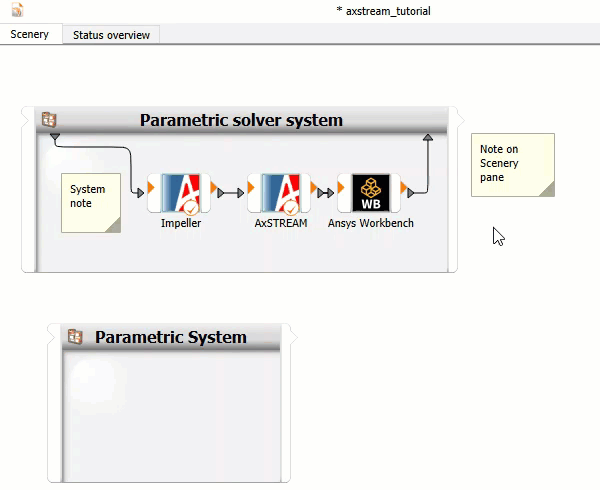
To resize a note, click the bottom-right corner and drag the note frame.