Introduction
This node allows you to use Thermal Desktop project files (*.dwg) within an optiSLang workflow. When you open a file in the node, the parameters and results are displayed.
Setup
A few steps are required to prepare the Thermal Desktop project for a variational study with optiSLang.
This node varies symbols and override symbols as input parameters and consumes SINDA/FLUINT registers as responses. Override symbols correspond to case sets. By default, a case set will be considered to run if it is in the case set group "optiSLang" or has the prefix "osl_" in the name. Additional case sets will be recognized if they are listed in the settings file casesets2run.tdosl, which must be next to the Thermal Desktop project file.
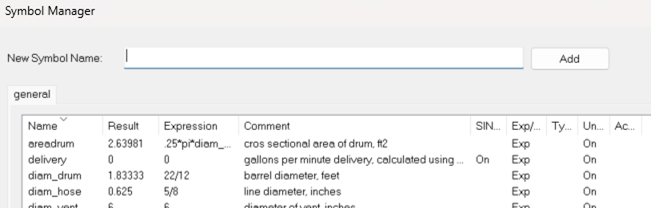
Symbols in Symbol Manager in Thermal Desktop
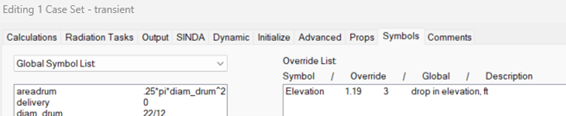
Override symbols in case set settings in Thermal Desktop
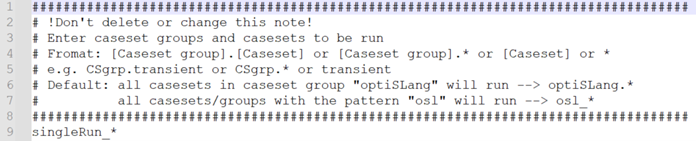
Content of casesets2run.tdosl, e.g., the additional entry in line 9 singleRun_* will run all case sets with this prefix.
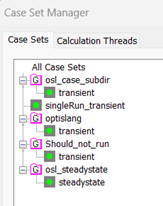
Example for case set to run: 4 of 5 case set fulfill the pattern ("optiSLang"; "osl_"; user defined "singleRun_*") besides the case set in the case set group "Should_not_run"
All registers will be exposed as outputs in optiSLang, which reads them from the save file. The referred case sets of the Thermal Desktop project must be solved before loading into the node.
A relative path to the save file will be recognized if Run In User Defined Directory is set in Thermal Desktop.
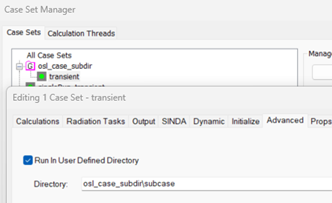
Relative path to Thermal Desktop results
The thermophysical file (TdThermo.tdp) and the optical file (RcOptics.rco) next to the Thermal Desktop project file will be automatically copied into each design folder if they exist.
Additional information is available in the Thermal Desktop help.
Parameters
This node extracts inputs from the parametrized Thermal Desktop drawing file. Defined symbols and override symbols in case sets to be considered to run will be exposed as inputs in optiSLang. These inputs can be registered as parameters.
In the dialogue, Value shows the used expression from Thermal Desktop and Type delivers the interpretation of this value type. Parameters can only be scalar or real. TD Type is the used and expected value type in Thermal Desktop.
Description shows the comment entry from Thermal Desktop. Name is a unique name for that parameter.
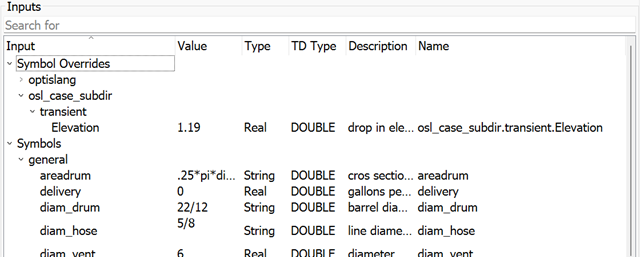
Node dialog - input list
Responses
Responses will be extracted from the available list of SINDA/FLUINT registers listed in the save file. Any network responses (say, temperature of node MAIN.10) or other factors (say, the velocity of a valve stem from an equation of motion) must be available as a register value, and registers must chosen to be saved in the save file.
If the results register varies within the Thermal Desktop case, often as a function of time, this will be extracted as XY data from a Thermal Desktop save file of a corresponding case set. Outputs can only be scalar as real type or signals as XYData type. These outputs can be registered as responses.
Name provides a unique name for each response regarding the relative path to the save file location and the register name itself. By registering an output as response, the "\" changes into "_".
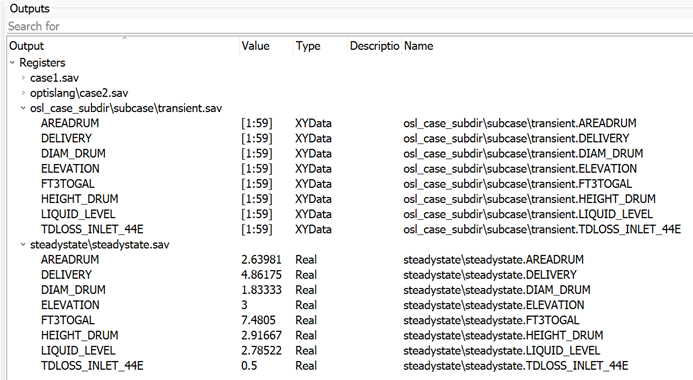
Node dialog - output list
Run Options
This node has general Run Options. The number of supported options is individual for each node.
Parallelization
Each design opens a single Thermal Desktop instance.
Operating System
Windows
Supported Versions
See the Supported Versions table.
Troubleshooting
| Issue | Solution |
|---|---|
An already opened Thermal Desktop instance will close after the node dialog receives all data. | When this node reads inputs and outputs in the node dialogue, a Thermal Desktop instance will
open and close again. The closing command is executed along with the
|
| Automatic copying of TdThermo.tdp and RcOptics.rco doesn't work if they are renamed or in relative paths to the TD file | solution 1: renamed and/or relative paths > copying into the design folder before (e.g., with a batch node) solution 2: use absolute paths to the reference files |
Limitations
Linux is not supported.
The latest installed Thermal Desktop version is used.
As default, OpenTDv6.3 must be installed along with Thermal Desktop.
Arrays are not supported as inputs.
Symbol names cannot have dots.
Special characters are not fully supported in Thermal Desktop UserDirectory names.


