To open the configuration dialog box, double-click the node or right-click and select from the context menu.
Auto Button

The Auto button enables an automatic configuration of the mop competition and underlying models, depending on the given dataset. If some settings are changed on the Models or Competition tabs, the Auto button will be disabled automatically.
Overview Tab

The Overview tab provides information about the chosen database and the used models configured for the mop competition. Here you will find the number in use of:
Input parameters
Scalar responses
Signal responses
Successful designs
Incomplete designs
Models in competition
Auto Tab
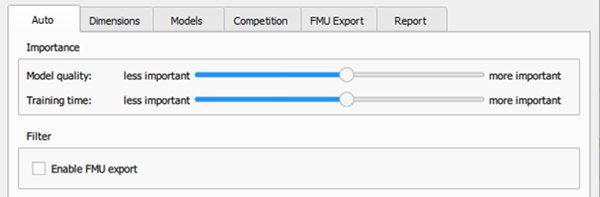
This tab allows you to perform an automatic configuration of the settings in terms of models in competition, competition settings and FMU export. According to the selected importance of the desired Model quality and the spent Training time, a set of models in competition and the competition settings are automatically selected. If Enable FMU export is selected, only models which provide a FMU export are considered. Also, the FMU Export will be selected immediately.
Dimensions Tab
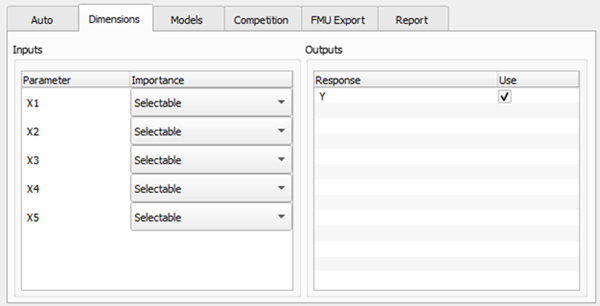
This tab allows you to select which parameters and responses will be used to build the MOP3. Select the parameters you want to use by clicking them and setting the Importance:
: MOP3 forced to use the parameter
: MOP3 determines whether the parameter is relevant or not
: MOP3 does not use the parameter
Select the relevant responses by selecting the corresponding check boxes.
Models Tab
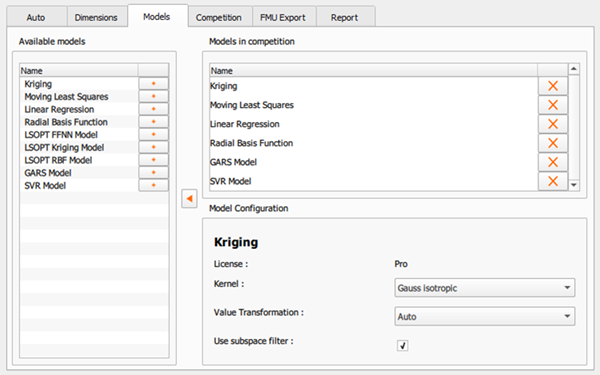
This tab allows you to select and configure the model types you want to use in your metamodel competition.
The Available Models pane gives you a list of the known model types. The standard model types available with the MOP3 node are:
Kriging
Moving Least Squares
Linear Regression
Radial Basis Function
LSOPT FFNN Model
LSOPT Kriging Model
LSOPT RBF Model
GARS Model
SVR Model
To add a new model, click  next to its
name. A new instance of this model type is displayed in the Models in
competition pane.
next to its
name. A new instance of this model type is displayed in the Models in
competition pane.
The model instances in the list will be used for your training of the MOP3. You
may use more than one model instance of the same type. To keep track of them, give
them a meaningful description by editing their names. To remove a model, click
![]() .
.
If you select a model instance the Model Configuration pane displays the model settings. You can change the settings to adapt the model to your needs.
| Setting | Description |
|---|---|
| Kriging
Models The Kriging model type is a regression model that interpolates the given input/output data by using Gaussian processes. You can configure the following settings. | |
| Kernel |
Select the kernel you want to train the Kriging model with.
|
| Value Transformation |
Select if the input values are transformed during the training of the model.
|
| Use subspace filter | If activated, the MOP subspace filter is considered within the model assessment. If this is not the case, e.g. if the model has its own filter, then the model is evaluated in the full space of mandatory and selectable inputs. |
| Moving Least
Squares Models The Moving Least Squares model type is a regression model that reconstructs the function of selected inputs/outputs by minimizing a weighted least-squares measure on polynomial functions. You can configure the following settings. | |
| Kernel |
Select the used kernel function for the MLS model.
|
| Max Order |
Specifies the maximal order/degree polynomial functions in the regression process may have. This value applies only if the Order setting is set to Auto. |
| Order |
Sets the order of polynomial functions used in the model instance.
|
| Value Transformation |
Sets if the input values are transformed during the training of the model.
|
| Use subspace fillter | If activated, the MOP subspace filter is considered within the model assessment. If this is not the case, e.g. if the model has its own filter, then the model is evaluated in the full space of mandatory and selectable inputs. |
|
Linear Regression Models The Linear Regression model is trying to find a polynomial functional relation in the input/output data given to the MOP. | |
| Mixed Term Interaction |
Sets if the polynomial model also uses mixed terms (interaction between input variables in its definition).
|
| Max Order | Specifies the maximal order/degree polynomial functions in the regression process may have. This value applies only if the Order setting is set to Auto. |
| Order |
Sets the order of polynomial functions used in the model instance.
|
| Value Transformation |
Sets if the input values are transformed during the training of the model.
|
| Use subspace filter | If activated, the MOP subspace filter is considered within the model assessment. If this is not the case, e.g. if the model has its own filter, then the model is evaluated in the full space of mandatory and selectable inputs. |
|
Radial Basis Function Models The Radial Basis Function Model is a regression model that uses a set of radial functions and a polynomial part to approximate the dependency between inputs and outputs. This model is currently under development. | |
| Kernel |
Select the kernel you want to train the RBF model with.
|
| Value Transformation |
Sets if the input values are transformed during the training of the model.
|
| Number of alternate supports | Defines a threshold on the error during training that the Radial Base Functions models will allow. If the error of two model lies below this threshold, they are considered the same. |
Each model is tagged with license information to show you what license is required to perform the MOP3 computation. You can configure the MOP3 without having this license, but you will need the license to execute the MOP3 node.
Competition Tab
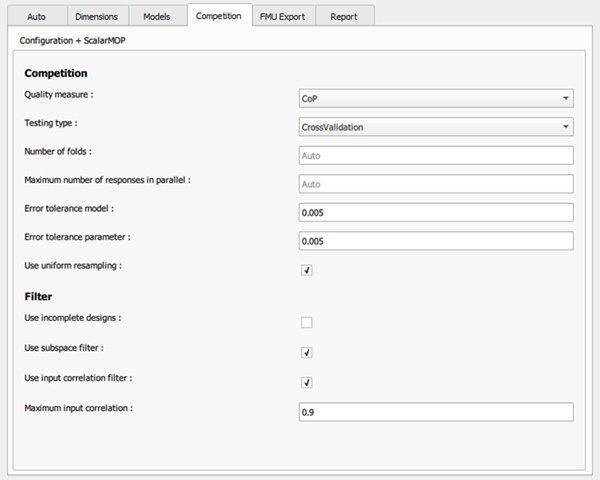
This tab controls how the models selected for a competition are trained and compared against each other in order to bind the MOP.
| Setting | Description |
|---|---|
| Quality measure | Select the quality measure used to define the optimality of a model in the competition. You have the following choices:
|
| Testing type | Defines how the validation of the given samples is performed.
|
| Number of folds | When performing a cross validation training, you can specify through this setting the number of sets the input/output samples are separated in. Using five folds creates five training sets of 80% training samples and 20% validation samples. |
|
Maximum number of responses in parallel | |
|
Error tolerance model | Defines the error difference threshold below which the quality measures of two models are considered equal. Difference is then defined by model complexity, meaning in a competition of two models with a quality measure difference below tolerance the lesser complex one wins. |
|
Error tolerance parameter | |
| Use uniform resampling | Turns on/off the uniform resampling during the computation for the Sobol-Indices for the Quality Measures. |
| Use incomplete designs | If selected, every available output data of the database is used for model training. If deselected, all incomplete designs are excluded completely for model training. |
| Use subspace filter | Turns on/off the filtering of subspaces of the model's domain that are deemed unimportant. |
|
Use input correlation filter |
Turn on/off the handling of highly correlated inputs. |
| Maximum input correlation |
FMU Export Tab
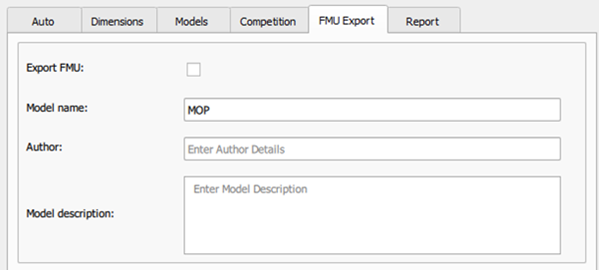
This tab handles the settings and specifications of a possible FMU export of the resulting model after the MOP3 build is finished.
Report Tab
On this tab the results of the MOP3 for every output and every model in competition is shown.


