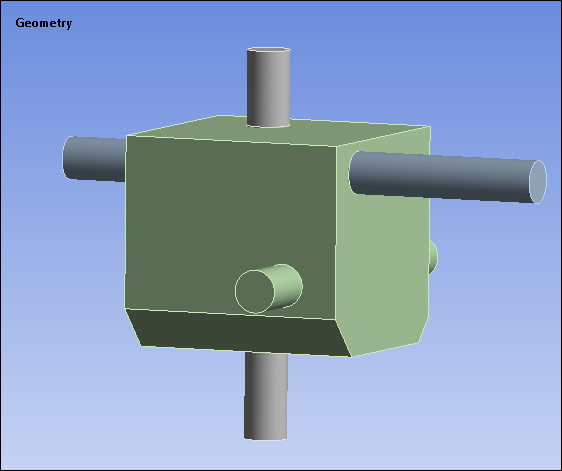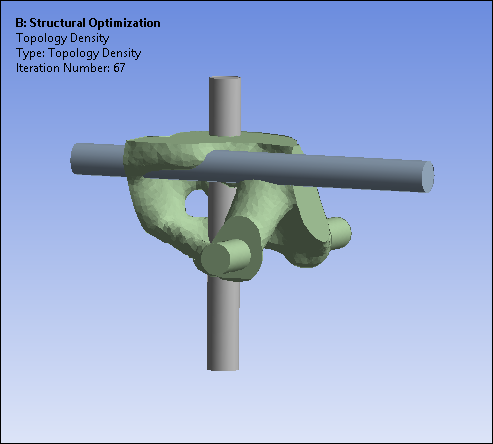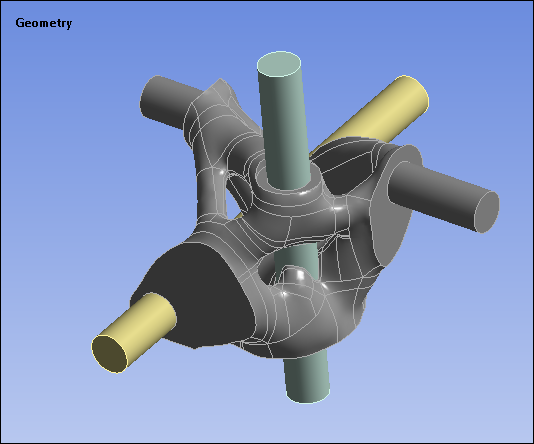You can insert a downstream Geometry system in order to transfer your faceted geometry to SpaceClaim to recreate your CAD geometry using the reverse engineering feature.
Important: The capability to recreate a downstream geometry is not supported for 2D plane, shell, and multi-body geometries.
Application
This workflow assumes that you have a working knowledge of Workbench and its component systems. To create a new geometry from your optimized analysis:
Place a new Geometry system on the Project Schematic as illustrated and link the Results cell of the Structural Optimization system to the Geometry cell of your new system.

Select the Results cell of the Structural Optimization system. In the properties pane, set the Geometry Format property to (default).
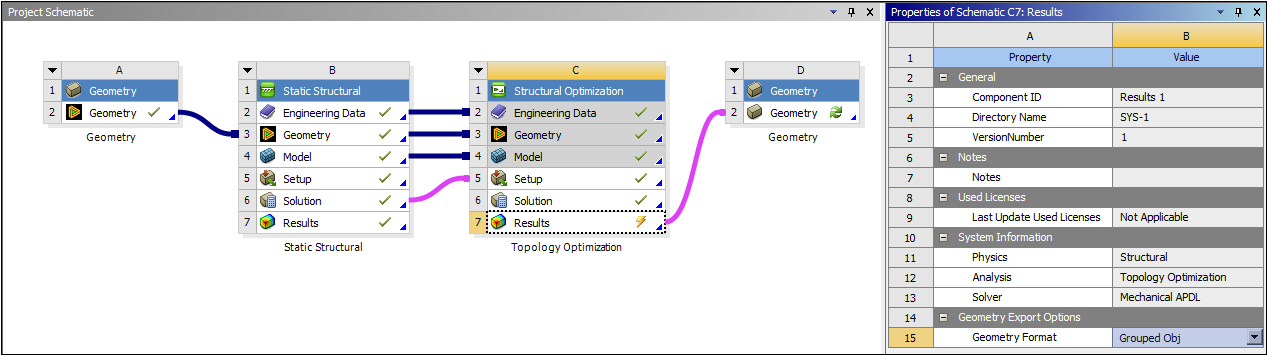
Right-click the Results cell of the Structural Optimization system and select . Once complete, refresh the Geometry cell of the new system.
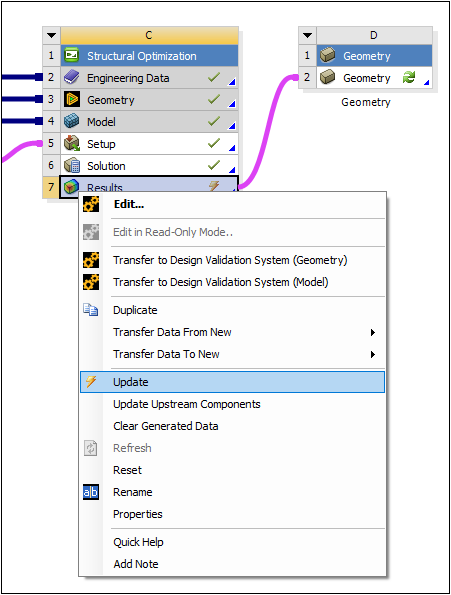
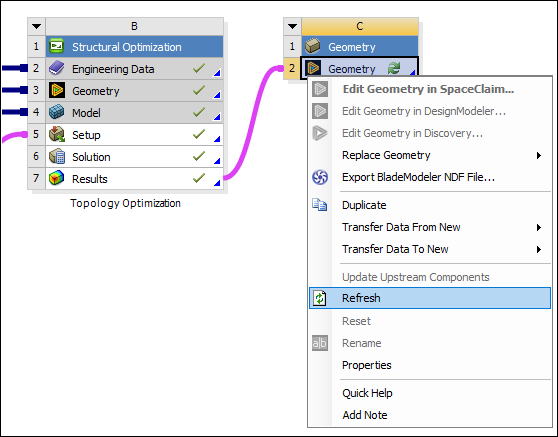
Open the geometry in SpaceClaim. Use the reverse engineering feature to specify your geometry.
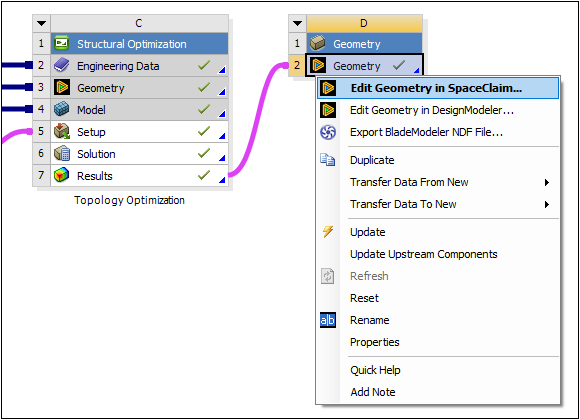
Note: For a Topology Result, you can create and export an STL file by 1) using the Export Topology (STL file) property on the solution object, or 2) using a Smoothing object. An STL file generated from a Smoothing object is specifically designed for the reverse engineering capability.
Example
The following sequence shows an example of the original geometry, the optimized geometry, and the recreated geometry.