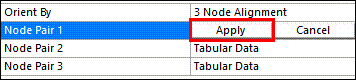The following options are available under FRF Calculator details:
FRF Definition
- Frequency Minimum
The lower bound of the frequency range where the FRF is calculated.
- Frequency Maximum
The upper bound of the frequency range where the FRF is calculated.
- Frequency Interval
The frequency step used to sample the range between Frequency Maximum and Frequency Minimum.
- Nodes Definition
This property controls the way in which node pairs are introduced in the FRF Worksheet. It can be set to (nodes can only be added directly in the worksheet) or (input and output Nodal Named Selections are input through the Output Nodes and Input Nodes properties below. In the second case, the worksheet is populated with all possible combinations of input and output nodes when the two Named Selections are defined.
- Output Nodes
The Nodal Named Selection that defines the Output Nodes of the FRF Worksheet.
- Input Nodes
The Nodal Named Selection that defines the Input Nodes of the FRF Worksheet.
UNV Data
- Include UNV Data
Binary property used to load/not load UNV Data.
- File Type
Read only property automatically set to
unv.- Units
The units that quantify the values in the unv file. The default value of Units appears as Dataset 164 in the unv file, which means that the units of the file are input through the units dataset in the file. The rest of the options are intended for unv files without a units dataset, and cover common length units (m, cm, mm, ft, in, and μm). In addition, you can define Custom Length and Force Scales to adjust the dimensions and the FRFs of the unv model with any positive factor.
- File
Input File 2 using a File dialog. When the file is set, the rest of the UNV Data are populated. The format of the unv needs to comply with the restrictions in UNV File Restrictions.
- Orient By
Three options are available to orient the unv model relative to the File 1 model with a Rigid Body (RB) transformation. Changing any of the options automatically changes the orientation of the unv model in the Geometry view.
- Coordinate System
Orient the unv model according to the RB transformation defined by the center and rotation of a coordinate system defined in the model. The selected coordinate system (CS) should be the one that orients the unv model in the same way that the global coordinate system (GCS) orients the rst model.
For example, if node A of the rst file has coordinates (xA,yA,zA) with respect to the GCS, the local CS of the unv file is the one such that the corresponding unv node to A has coordinates (xA,yA,zA) with respect to the CS.
When is set to Coordinate System, a property is enabled to select from the coordinate systems defined in the model.
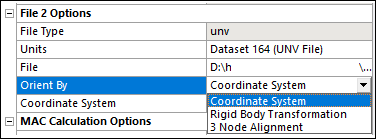
- Rigid Body Transformation
Orient the unv model according to the RB transformation defined by three translations (X Translation, Y Translation, Z Translation) and three rotations expressed in the axis vector-angle representation (Rotation X Axis, Rotation Y Axis, Rotation Z Axis, Rotation Angle).
The order of the transformations is first Translation, then Rotation. The Rotation Axis does not need to be normalized.
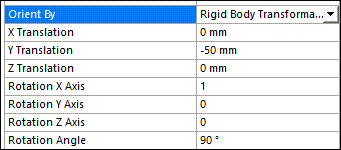
- 3 Node Alignment
Orient the unv model according to the RB transformation defined by 3 node matches between the rst and unv models. Each Node Pair is defined through a Tabular Data property that is displayed when the property is clicked.
The rst node can be scoped through either a or a Geometry Selection. In both cases, the selection can only be formed by one node. The Geometry Selection is directly made by graphically picking in the Geometry pane, whereas the is selected through a drop-down menu.
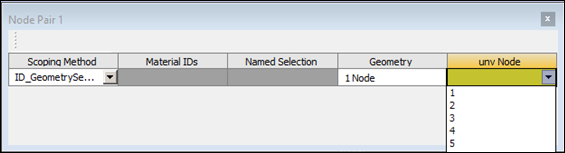
The rst-unv node alignment is produced when you press the button in the property field.