The Restart Analysis Add-on makes Static-Static or Transient-Transient Structural restart capabilities available within the Mechanical environment.
Loading the Restart Analysis Add-on
To make the Restart Analysis Add-on capabilities available, click the icon in the Add-ons Ribbon. The icon will be highlighted in blue, indicating that the Add-on is loaded.
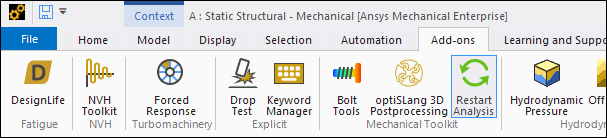
Once the Add-on is loaded, the Restart Analysis toolbar is visible.

To unload the Add-on, simply click the icon in the Add-ons Ribbon again.
Creating a Restart Analysis
Creating a Restart Analysis produces a new analysis system in Mechanical, which can be restarted from a selected Base Analysis system by following these steps:
Select any Static or Transient Structural analysis system in the tree view in Mechanical.
Click Create Restart Analysis in the Restart Analysis toolbar. If all criteria are satisfied (i.e., Restart Files must be retained, etc.), a new analysis system is created with a Restart Setup object already added to it. Otherwise, set the options in the Base Analysis. The new analysis system is created with all the appropriate settings. For more information, see Restart Analysis System Criteria.
Add your loads and boundary conditions. For more information on acceptable loads and boundary conditions, see Limitations for Loads and Boundary Conditions.
Configure the settings in the Details panel of the Restart Setup object.
Restart Setup Object
This object is used for an existing analysis system that you want to use as the Restart system.
Restart the setup by following these steps:
Select your chosen analysis system.
Click Restart Setup Object in the Restart Analysis toolbar to insert this object under the selected analysis and proceed with restarting the analysis.
These properties are available for the Restart Setup object:
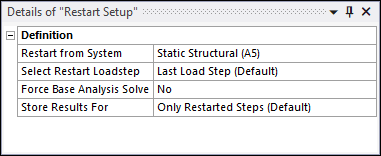
- Restart from System
Choose any valid analysis system from the drop-down menu in this property. The analysis list is filtered based on the Restart Analysis type. If the Restart Analysis system is Static Structural, only the remaining Static Structural systems will appear in the list.
To perform a Static-Transient or Transient-Static restart, use Transient Structural systems for both the Base and Restart Analyses and set Time Integration to either On or Off as appropriate.
- Select Restart Loadstep
This property has two options:
Last Load Step (Default): This is the default option. It uses the last load step of the selected Base Analysis to restart the analysis.
Manual: If there are restart points available at multiple load steps in the Base Analysis, use this option to manually specify a load step number to restart from.
- Force Base Analysis Solve
No is the default option for this property. When solving the Restart Analysis, selecting Yes forces the Base Analysis to solve before starting the Restart Analysis solution. This option is recommended only for batch analyses such as a Design Point study.
- Store Results For
This property has two options:
Only Restarted Steps (Default): When this option is selected, only the results for the restarted steps are saved and available for post-processing.
Base + Restarted Steps (Full Time History): When this option is selected, all the load step results are saved, that is, both the Base Analysis steps and restart load steps. This increases the size of the results file for the Restart Analysis.
Load Applied by Surface Effect (Restart)
Adding loads that create new elements is not permitted when using the Restart Analysis Add-on. An example is loads such as Pressure or Force when Applied By is set to Surface Effect instead of Direct.
If the Base Analysis has loads (Pressure or Force) applied by the Surface Effect option, these loads can be further modified in the Restart Analysis by following these steps:
Select the analysis system where the restart is being performed.
Click Load Applied by Surface Effect (Restart) in the Restart Analysis toolbar, or right-click the analysis system and select Insert > Load Applied by Surface Effect (Restart).
Configure the settings in the Details panel:
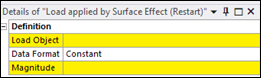
Each property is described below:
- Load Object
This contains a drop-down menu of all the Pressure and Force loads present in the selected Base Analysis (the analysis selected in the Restart From System property in the Restart Setup object). Only Pressure and Force loads with the Applied By property set to Surface Effect and Magnitude defined as Constant or Tabular are supported.
- Data Format
It has two options:
Constant: This is the default option. It applies a constant load ramped over the Restart load step.
Tabular: This option defines the Time vs Load data.
- Magnitude or Component X,Y, and Z
Depending on whether the Define By property in the Details panel of the load (Pressure or Force) is set to Components, Vector, or Normal To, this property can be set to Magnitude (for Define By set to Vector or Normal To) or X Component, Y Component, and Z Component (for Define By set to Components).
Note: The following aspects are not supported in the Base Analysis:
Surface Effect-based Force loads in the Base Analysis with Independent Variable set as Step: To remediate, set Independent Variable to Time.
Force loads scoped to Nodes/Vertices in the Base Analysis with Independent Variable set as Time: To remediate, set Independent Variable to Step.
Force loads that are scoped to Nodes/Vertices, if Base Analysis is a Transient Structural analysis: To remediate, use Nodal Forces instead in the Base Analysis.
The following aspect is not supported in the Restart Analysis:
Pressure/Force loads with Magnitude defined as a Function, from the selected Base Analysis.
Restart Workflow Example
Below is one of the typical workflows that the Restart Analysis Add-on is used for. Here, a Bolt Pretension load (2 load steps—Bolt load + Bolt lock) is present in the Base Analysis. In the restarted system (i.e., B5), the Base Analysis is restarted, and Force and Pressure loads are applied in Load step 3.

Restart Analysis System Criteria
The criteria below must be met for the Restart Analysis. If you use Create Restart Analysis to create the Restart Analysis directly, all the criteria are automatically satisfied. If you use the Restart Setup object and all the criteria are not met, warning messages are issued, and the Restart Setup object will be invalidated.
As the Restart Analysis continues from the Base Analysis, more steps (load steps) are required in the Restart Analysis compared to the Base Analysis.
For Static-Static restarts, the Base and Restart Analyses must have identical Large Deflection, Newton Raphson, Solver Type, and Quasi-Static settings under Analysis Settings.
For Transient-Transient restarts, in addition to the preceding criteria, Application Based Settings and Damping Controls must be identical between the Base and Restart Analyses.
The step end times and substep settings (of the Base Analysis) are retained in the Restart Analysis.
Weak springs are not permitted in the Restart Analysis.
If the Base Analysis is not solved, the Solver Unit System setting (under Analysis Settings) is the same for the Base and Restart Analyses. If the Base Analysis is solved, the Solver Unit System setting for the Restart Analysis is the same as the unit system in which the Base Analysis is solved (irrespective of the active unit system in Mechanical).
Contact Split is not permitted in the Restart Analysis.
General Limitations
This Add-on is available for connected Static-Static or Transient-Transient Structural Analysis only. That is, they share the mesh and appear within the same Mechanical window.
It is compatible with the Windows operating system only.
HPC Platform Services (HPS) and Multistage Cyclic Symmetry are not supported by the Restart Analysis Add-on.
When the Only Restarted Steps (Default) option is used during post-processing and you attempt to retrieve the result at a time point corresponding to the Base Analysis steps, the result corresponding to the nearest available time point in the solved model is displayed.
When a Modal analysis is restarted from Load Step 2 or higher, it does not activate certain elements in the presence of Element Birth and Death or Contact Step control in the pre-stress Static Structural analysis.
If Retain Files After Full Solve under Analysis Settings of the Restart Analysis is set to Yes, set Combine Restart Files to Yes.
If inertial loads (Standard Earth Gravity, Acceleration, Rotational Acceleration, and Rotational Velocity) are present in the Base Analysis, they must also be added to the Restart Analysis. To add them, drag and drop all the inertial loads from the Base Analysis onto the Restart Analysis.
Limitations for Loads and Boundary Conditions
Any loads and boundary conditions that create new elements are not permitted during the restart, as new elements cannot be created in a Restart Analysis. However, all loads and boundary conditions applied in the Base Analysis are still active by default in the Restart Analysis. Consider these limitations:
Force, Pressure, Imported Pressure, or Hydrostatic Pressure loads are permitted only with the Applied By option set to Direct, unless a Nonlinear Adaptive Region is defined in the Base Analysis. However, using the Load Applied by Surface Effect (Restart) option modifies the existing surface-based Force or Pressure loads in the Base Analysis.
Force loads scoped to vertices are not permitted. As an alternative, use Nodal Force to apply Force loads on a nodal-named selection.
Remote loads (Remote Force, Remote Displacement, and Moments) are permitted only with the Remote Point scoping method.
Elastic Support, Compression Only Support, Bearing Load, Nodal Orientations, Imported Initial Stress or Strains, and Line Pressure objects are not permitted in the Restart Analysis.
Modifying Bolt Pretension loads in the Restart Analysis is not supported. For evaluating Bolt results using the Bolt Tool, drag and drop the Bolt Pretension loads from the Base Analysis onto the Restart Analysis. Do not change the Scoping or Formulation of the Bolt Pretension objects. The Define By property will be set to Open for clarity.
Nonlinear Adaptive Regions are permitted in the Base Analysis only. However by default (the Time Range property set to Entire Load Step), a Nonlinear Adaptive Region is active for all the load steps in the Base and Restart Analyses. To make a Nonlinear Adaptive Region active for specific load steps only (for instance, activating it for the Base Analysis only), use the Time Range property.
If a Nonlinear Adaptive Region is present in the Base Analysis:
Imported loads are not permitted in the restarted analysis.
Nodal Force, Nodal Pressure, and Nodal Displacement objects are not permitted in the Restart Analysis, if the scoping belongs to the bodies scoped in the Nonlinear Adaptive Region objects in the Base Analysis.
Only the Base + Restarted Steps (Full Time History) option is permitted.
If the Time Range of the Nonlinear Adaptive Region objects in the Base Analysis is set such that remeshing is also active in the Restart Analysis, Element Birth and Death or Contact Step Control objects are not permitted in the Restart Analysis.
Element Birth and Death and Contact Step Control are permitted in the Base and Restart Analyses, unless Contact Split is active in the Base Analysis.
Note: Do not set the status (under Step Controls) for either Element Birth and Death or Contact Step Control objects to Dead, if the load step number is less than or equal to the Restart load step number (in the Restart Setup object). This is an interface limitation that has no effect on the solution. The Status setting is only considered for a load step number greater than the Restart load step number.
Restrictions on Displacements
If a Nonlinear Adaptive Region is present in the Base Analysis, displacements are permitted with the following restrictions:
If Displacement boundary conditions (in the Base or Restart Analysis) that are scoped to geometric entities (vertices, edges, or faces) belonging to the bodies scoped to a Nonlinear Adaptive Region in the Base Analysis are present, only Named Selection Scoping is permitted.
Multiple Displacement objects cannot be applied using the same Named Selection.
Displacement objects cannot be applied in a Restart Analysis alone. If a Displacement is applied in the Restart Analysis, a corresponding Displacement (using the same Named selection scoping) must be applied in the Base Analysis. This also applies to component Displacements (i.e., a component cannot be Free in the Base Analysis and loaded in the Restart Analysis).
For Displacements, only Tabular Loading is permitted. In the Details panel of Displacement objects, only setting Independent Variable as Time is permitted (i.e., step loading or function loading is not permitted).


