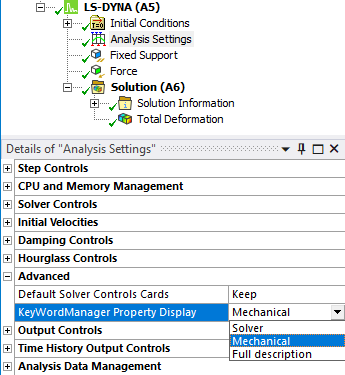The Keyword Manager is opened by clicking the Keyword Manager icon in the Environment tab.

The panel that opens allows you to add keywords to the tree of the active Mechanical analysis.
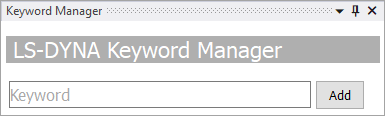
Most LS-DYNA keywords can be created, viewed, modified, and deleted as part of the model building process using the Keyword Manager.
To add a keyword, start typing the name of a keyword in the Keyword Manager panel to get a matching list of available keywords. Select the desired keyword. A description of each of the keyword's parameters is provided. This description is the same as in the LS-DYNA Keyword Manuals. To add the keyword object to the tree, click .

As you add keyword objects to the active analysis using the Keyword Manager, the keyword objects will be grouped by family name with subgroups for the individual keywords.

Each keyword object added to the tree is integrated into the input file generation process, and the corresponding input file keyword is written to the input file used in the calculation.
The Details view is specific to each keyword. The fields in the Details panel are grouped by the corresponding Cards for that particular Keyword. You have the ability to turn off options by selecting Not Used.
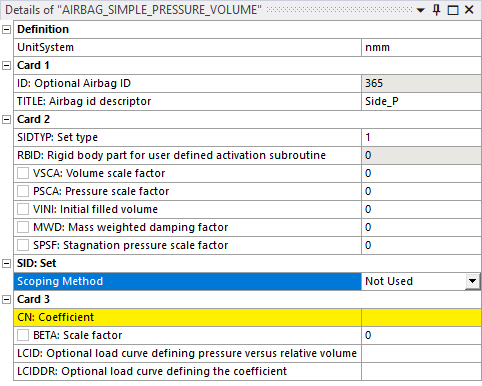
Note that the Contact keywords behave differently than other keywords.
The Title field, which is written to the LS-DYNA input file, can be turned off for Contact keywords.
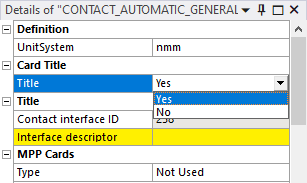
You can select the Type of MPP Cards used for Contact keywords (or omit them).
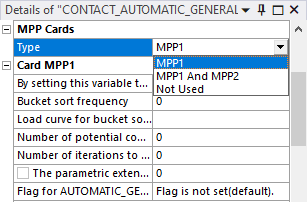
You can specify whether additional optional Contact cards (A, B, C, D, E, F) are used.
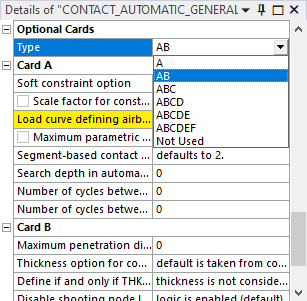
Control Keyword Behavior
When you insert Control keywords with the Keyword Manager, they will override any Control keywords that are generated by the Analysis Settings. The only exception to this is that if you insert a CONTROL_TERMINATION keyword using the Keyword Manager, you must set Termination time to the same value as End Time in the Analysis Settings.
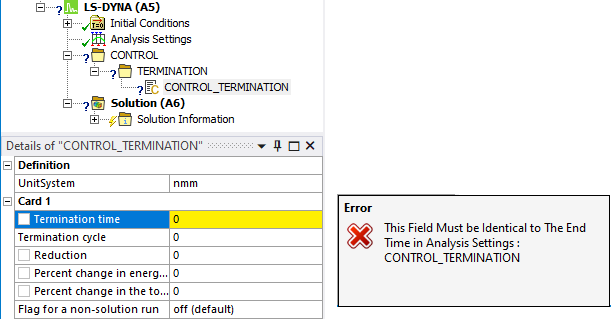
Keyword Property Display Names
You can change the manner in which the property names are displayed by setting the KeyWordManager Property Display field in the Analysis Settings. Choosing Mechanical uses the property names that are in the style of Mechanical property names. Choosing Solver uses the LS-DYNA variable names for the properties. Choosing Full description uses both styles at once for the property names.