There are a number of settings that allow you to configure your LS-Run installation. To view the settings, select > .
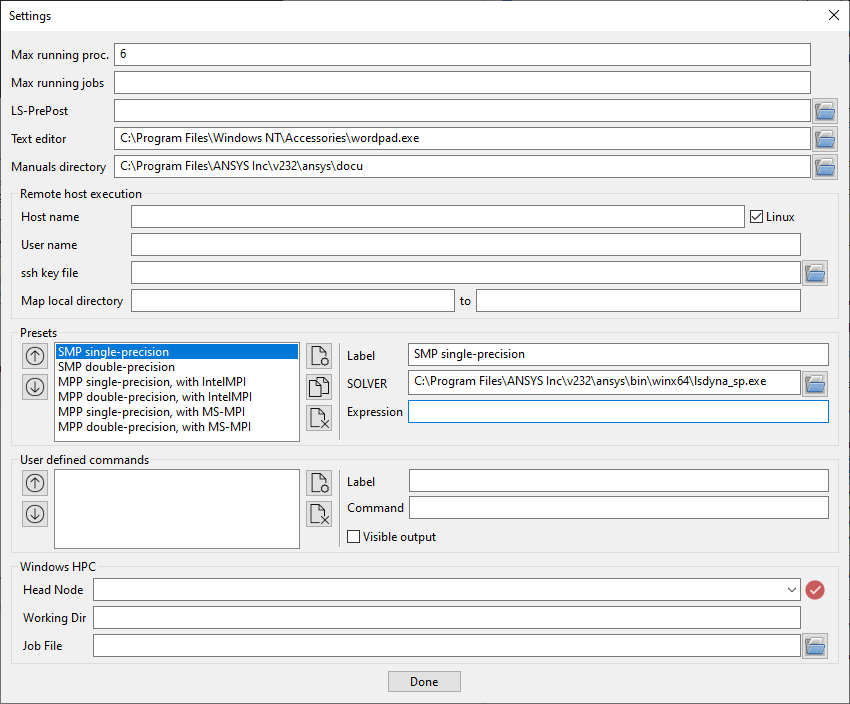
Available fields in the Settings panel allow you to perform the following types of configuration:
There are several fields that allow you to set limits on jobs.
- Max running proc.
Enter the maximum number of simultaneous running processes in the local queue (0=unlimited).
- Max running jobs
Enter the maximum number of simultaneous running jobs in the local queue (0=unlimited).
There are several path settings that make it convenient to access external applications from within LS-Run:
- LS-PrePost
This path is automatically set to the location of LS-PrePost in your local Ansys installation.
- Text editor
This is automatically set to the system default text editor. You can enter the path to the text editor you prefer. The text editor is used to open files related to entries in the Job Table.
- Manuals directory
This is automatically set to the directory where the LS-DYNA Keyword Manuals reside in your Ansys installation.
The following fields define the information needed to run LS-DYNA on a remote host:
- Host name
Name of the remote computer. Check the Linux box to use "/" as the directory separator character.
- User name
User name for the remote machine login.
- ssh key file
Private ssh key if key file authentication is used.
- Map local directory
A common file system must exist on client and server. The common disk area does not have to be mounted on the same location. For instance, if the file H:\project\user\input.k on the local Windows system is the same file as /disk/proj/user/input.k on the remote computer, you can specify this in the Settings by:
Map local dir [H:\project ] to [/disk/proj ].
LS-DYNA 11.2 is the version that is installed in 2024 R2. The following presets are defined with their associated SOLVER and Expression:
SMP single-precision
SMP double-precision
MPP single-precision with IntelMPI
MPP double-precision with IntelMPI
MPP single-precision with MS-MPI (not applicable on Linux)
MPP double-precision with MS-MPI (not applicable on Linux)
If you have other versions of LS-DYNA installed, you can define presets for those versions. To do so, use the buttons and the fields to the right of the Presets list:

When you click the Create Preset button, a NewPreset entry appears in the list. Select it and fill in the Label, SOLVER, and Expression fields with the appropriate information.
You can also select a preset and click the Copy Preset button to make a copy of an existing preset and modify its information to create a new preset.
To delete a preset, select it and click the Delete Preset button.
The presets can be rearranged with the up/down icons so that they come in the order you prefer. For instance if you add a new preset for, say R12.2 SMP, you may want to have this preset next to the R12.1 SMP preset.
User defined commands can be created in the Settings panel. Click on the Add icon to add a new command. You can define a label for each command, and rearranged the labels with the up/down icons. If you no longer need a command, select it and click the Delete icon to remove it. The commands can be accessed and executed in a run directory of a job by right-clicking that job and selecting a defined command.
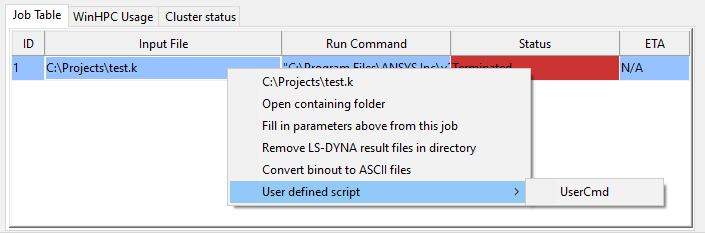
The following fields define the information needed to run parallel processes using Windows HPC (not applicable on Linux):
- Head Node
The Head Node for the cluster.
- Working Dir
The location where LS-DYNA will be run. The default working directory is the one that contains the input file.
- Job File
Two XML template files are available in the directory where LS-Prepost is installed. The jobfile_template.xml is for running the job in the Working Dir location. The other, jobfile_local_template.xml, runs the job in a temporary directory on a local Compute Node disk. When the simulation is finished, all result files are copied back to Working Dir.
The provided HPC XML template files can be customized to better match the situation on site. These parameters are replaced in the template file before submitting the job:
$EXPRESSION - The LS-Run Expression
$INPUTDIR - The path to the INPUT
$WORKDIR - Working Dir as specified in Settings
$NCPU - The LS-Run NCPU parameter


