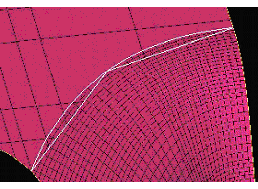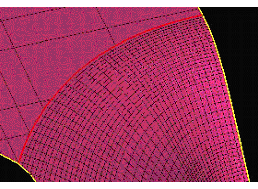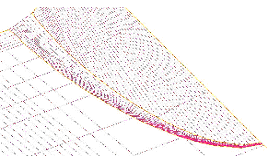The Stitch/Match Edges option stitches or matches edges separated by a gap. Select a pair of curves or multiple pairs of curves to fix. The curve pair will be highlighted in white and will automatically fit to the screen. If multiple pairs have been selected, after each pair is fixed, the next pair will then be highlighted and fit to the screen. The following methods can be used to stitch or match edges:
The Stitch/Match Edges option stitches or matches edges separated by a gap. Select a pair of curves or multiple pairs of curves to fix. The curve pair will be highlighted in white and will automatically fit to the screen. If multiple pairs have been selected, after each pair is fixed, the next pair will then be highlighted and fit to the screen. The following methods can be used to stitch or match edges:
- User Select
After selecting curves, enter the appropriate key to select from any of the methods of stitching or matching edges: (n)o change, (f)ill, (b)lend, (t)rim, (m)atch, (a)uto, or (x) for cancel. Each method is explained below. The User Select method is useful when employing a series of different options.
- Match
Adjacent surfaces are modified so that one edge matches the other.
- Extend/Trim
Recalculates the intersection of the two adjacent surfaces of a gap. Recommended if one or both of the edges appear jagged.
- Fill
Creates surfaces to fill in a gap. The surfaces are created between a calculated center point and the selected curves. This is recommended for curve pairs that are more or less coplanar. Any overlap using this method can usually be ignored.
- Blend
Creates a ruled spline surface between the curves. Recommended for curve pairs that are not co-planar and that have a high degree of curvature.
- n = no change
No repair is attempted. If fixing multiple pairs of curves, the next pair will be presented. If only one pair of curves was initially selected, you can select a new set of curves.
- a= auto
Automatically determines the best method, fill, blend, trim or match, to fix the gap or hole.
- x= cancel
No repair is attempted and the operation is ended.
- p = set/unset partial
Enable or disable for whole or partial fixing of the gap. If this is enabled (prompt will read Unset partial), matching will project the ends of the shorter edge normal to the larger edge instead of stretching it to match the entire larger edge; fill or blend will create a surface between the smaller edge and normal projection to the larger edge.
The different parameters for the Stitch/Match Edges operations are described below.
- Max Gap Distance
This should be slightly more than the maximum gap between any two surfaces of the entire model. This option is available for the User Select method.
- Single curves only
allows you to restrict to single curves only. This option is available for the User Select method.
- Partial
Enable or disable for whole or partial fixing of the gap. If this is enabled, (prompt will read Unset partial), matching will project the ends of the shorter edge normal to the larger edge instead of stretching it to match the entire larger edge; fill or blend will create a surface between the smaller edge and normal projection to the larger edge. This option is available for the Match, Fill, and Blend methods.
Confirmation
After the repair option is selected, the result will be made visible. You need to give confirmation after viewing the result.
- y = yes
Saves the change.
- n = no
The change is not saved.
- r = retry
To retry repair by selecting a different repair method.