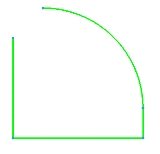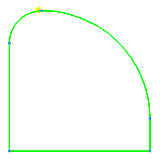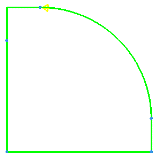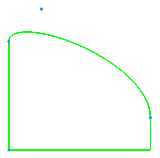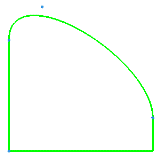Curves can be modified with the following options.
Curves can be modified with the following options.
Reverse direction
switches the direction of curves so that the curve start and end points are reversed. Click a curve and an arrow will indicate its current direction. To reverse the curve direction, confirm by pressing the middle mouse button.
Note: This function is valid only for parametric (Bspline) curves. Faceted curves must first be re-approximated in order to change the direction of the curve.
Extend
Extends a curve to the specified point or curve, or extends the curve by a designated length.
- Extend to Crv
Extends the curve to another selected curve. The extension is a straight line tangential with the end of the original curve.
- Extend to Length
Extends the curve by the specified length. If the curve is not a straight line, it can be extended as an arc or as a line. You can determine which end is extended during the curve selection.
Figure 180: Examples of Extend Curve to Length as Arc and Line
Extend Curve to Length as an Arc 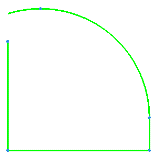
Extend Curve to Length as a Line 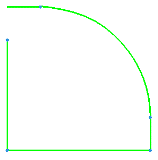
During extension, a curve will be created in the direction of the extension. The original and extension curves will then be concatenated and the concatenated curve will be re-approximated (using an automatically determined tolerance) and replaced.
Note: The re-approximation will use the default topology tolerance if it is smaller than the automatically determined tolerance value.
Match curves
Extends curve(s) to match at a point, tangency and/or radius of curvature.
- Accuracy
Select the method used to determine the best matching curve. The Geom method performs geometric matching with internally set factors. The Exact method matches the end point, tangency, and/or radius of curvature as closely as possible.
- Curves to Modify
The Both Curves option will adjust both curves to match. The First Curve option only modifies the first curve selected.
- Method
This determines the method of matching the curves. The following methods are available:
Common end point
Common end point and tangency
Common end point, tangency and radius of curvature
Common end point and radius of curvature
Figure 182: More Examples of Match Curve Methods
Match Curves with Both Curves Option, and Common End Point Method 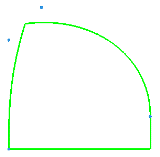
Match Curves with Both Curves Option, and Common End Point, Tangency, and Radius of Curvature Method 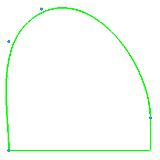
- Keep Original
Keeps the original curves and creates new ones to match.
Bridge curves
Creates a new curve that connects two existing curves keeping tangency of first two curves. The end that is closer to the location of the cursor when selecting the curves will be the end that is bridged. The curve magnitude defines how far to keep the tangency as a fraction of curve length from the start and end point (First and Second Curve, respectively). The magnitude can range from 0 to 1, where 0 means no tangency is kept for 0 distance, and 1.0 attempts to maintain tangency for the full curve length.
After selecting the curves to be bridged, you can adjust the curve magnitude by text entry or by moving the sliders until the desired shape is achieved.
Figure 183: Examples of Bridge Curves
First Curve Magnitude = 0.30, Second Curve Magnitude = 0.30 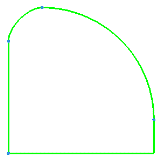
First Curve Magnitude = 0.50, Second Curve Magnitude = 0.50 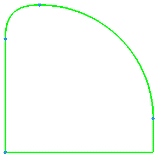
First Curve Magnitude = 0.70, Second Curve Magnitude = 0.70 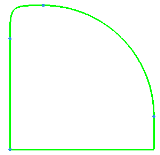
First Curve Magnitude = 1.00, Second Curve Magnitude = 0.0 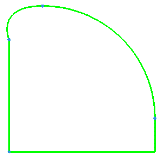
Notice that for the Curve Magnitudes of 0.70, tangency to both curves cannot be maintained for 70% of the curve lengths, so a compromise is made. For the last example with the First Curve Magnitude of 1.00, tangency to the first curve is attempted for the full length of the bridge, but it does not maintain tangency to the second curve.