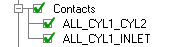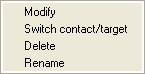Contact boundary conditions may be set using the Define Contact option on the Constraints tab, or by right-clicking Contacts in the display tree. See the Define Contact page for information on the contact constraint options.
When you turn on the display for a contact set, the contact area will be drawn as white and the target set as red. This display is useful for Automatic Contact Setup to see the elements that are marked depending on the defined contact proximity factor.
To edit a contact boundary condition, right-click the defined contact boundary condition set to choose from the following options.
- Modify
Opens the Modify Surface-to-Surface Contact Parameters DEZ. For more information on the options available, see the Define Contact page.
- Switch contact/target
To switch the target set and the contact set for the given contact region.
- Delete
Deletes the selected contact.
- Rename
To rename the selected contact.