The Orthogonality method relaxes unstructured hexahedral meshes in order to obtain smooth grid lines orthogonal to the boundary as well as smooth grid angles and transitions in the inner volume. It first smoothes the surface mesh recognizing the topological boundary edges. If the number of volume smoothing steps is greater than 0, after each surface smoothing step the inner volume will be adjusted by performing 1 volume smoothing step. After the surface smoothing has been finished, the inner volume will be smoothed (according to the number of volume steps set). It can also smooth real surface meshes.
Note: A minimum of 10 iterations of smoothing of the surface mesh must be completed for stability reasons.
The mathematical basis is that an elliptical differential equation of the form , where
is the "control function", will be solved. It can be proved that by using the elliptical operator
, smoothness of the mesh will be achieved. The control function
will be specified so that the smoothed mesh will obtain certain characteristics, such as orthogonality and layer height of the first layer.
Note: The unstructured hexahedral smoother is also available under to smooth an existing mesh.
Tips to improve smoothing success:
Create the best possible starting condition by matching edge distributions.
Create points (geometry) at the ends of the edges, and then associate the vertices (block) to them. This may be used to contain an area of fine mesh along a wall, preventing it from being totally smoothed out.
The following smoothing parameters are available for the Orthogonality method:
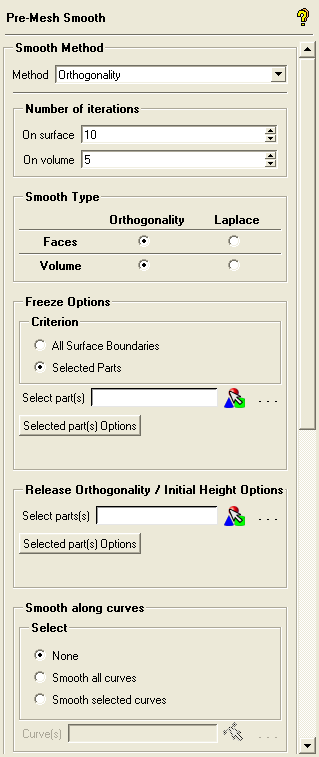
- Number of iterations on surface
specifies the number of iterations the smoother uses to relax the surface mesh (minimum is 10). The default number of iterations on surface is also 10.
- Number of iterations on volume
specifies the number of iterations the smoother uses to additionally relax the volume mesh after surface smoothing has been finished (minimum is 0). When the number specified is greater than 0, a volume smoothing step will be performed after each surface smoothing step to adjust the volume mesh to the surface mesh. The default number of iterations on volume is 5.
- Smooth Type
If Orthogonality is selected, then the smoother tries to retain orthogonality and the height of the first layer (a different height can be specified for different parts using Release Orthogonality / Initial Height Options). If Laplace is selected, the smoother tries to equalize the mesh by setting the control function
to 0 in the elliptical differential equation.
- Freeze Options
freezes the specified areas of the surface boundary. You can freeze all surface boundaries, or selected parts. To freeze Selected Parts, select the part(s), then click . Specify the frozen surface boundary by enabling Surface boundary. Specify the number of layers to be frozen with the surface boundary by disabling Surface boundary and entering the number of layers n in the Layers field. The number of layers is set to 0 by default. When Layers is greater than 0, then the surface boundaries including the first n layers from the boundary will be frozen. For example, a value of 3 indicates that three layers of nodes away from the surface will be frozen along with the surface boundary.
- Release Orthogonality / Initial Height Options
For certain situations, it may be helpful to release the orthogonality requirement from a certain surface part or set the first layer distance (initial height of the first element off the wall) on certain surfaces. These are mutually exclusive since orthogonality is required to set the first layer height. Select the desired parts, and then click . The default is to release orthogonality for each part. You can set the initial height by disabling Release orthogonality and then set the initial height by entering it in the Initial Height field.
Note: You can set the Initial Height to
-1(default) in order to keep the starting initial height.- Smooth along curves
allows you to specify which edges (projected onto curves) should be smoothed. The smoothing will be carried out when faces are smoothed. You can specify none, all, or selected curves. The default is all.
Note: If the mesh distribution has a relatively large dynamic range of mesh sizes along a curve, then selecting this option may be counter productive.
- Advanced Options
contains the following advanced smoothing options:
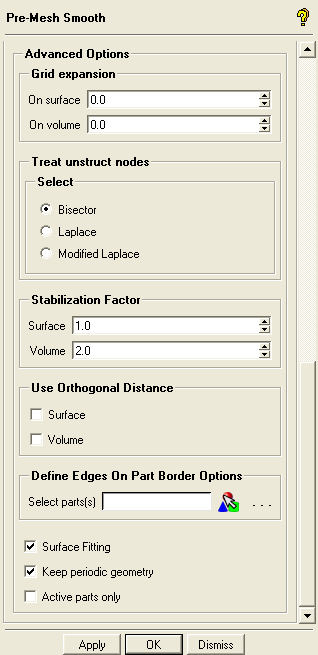
- Grid expansion rate
If a smoothing method other than Laplace is selected, then the grid expansion values will be used to distribute the control function values into the inner volume. If the grid expansion rate is greater than 0.0, the algorithm computes a pseudo-structured region in which the control function values will be interpolated by an exponential decay (the grid expansion rate will then control the negative exponent (e power -g) of the control function values). If it is 0.0 then a Laplace interpolation of the control function values will be done, such as for an inner node, the control function value will be averaged by the control function values of its neighbor nodes.
The default values are 0.0 for the surface mesh and for the inner volume. Reasonable values other than 0.0 should be greater than 1.0.
Note: It may be difficult to form the pseudo-structured regions in some cases. If you have such problems, set the grid expansion rate back to 0.
Note: If the grid expansion rate is set to 0.0 and the smooth type is set to Orthogonality, the first layer height and the orthogonality at the boundary are still achieved, but the next layers tend towards Laplace approaching the middle of the mesh. In case of a Navier- Stokes mesh you can see the effect near the boundary where the first layer is orthogonal to the boundary but the next layers curve as they equalize (Laplace) the distances of the layer nodes.
- Treat unstruct nodes
determines the method of treating inner unstructured nodes. An unstructured node is a node on which no ij (surface) or ijk (volume) directions can be defined. For example, a node which has more or less than 4 (surface) or 6 (volume) neighbors is clearly an unstructured node.
Note: For most models, the effect of the this setting may be negligible.
- Stabilization Factor
is used in the calculation of the new nodes and should be greater or equal to 1.0. A higher factor will make the smoother more stable at the cost of orthogonality at the boundaries. If there are problems with the smoother it is recommended that this value be increased to around 8.0. Default values are 1.0 on surfaces and 2.0 in the volume. Increasing this parameter may be helpful on certain model configurations if the smoother corrupts the mesh, especially if it appears due to overly orthogonal boundaries.
- Use Orthogonal Distance
if enabled, then the original boundary distance of a first layer node will be calculated by projecting it to the boundary and measuring the distance to the projected point. Otherwise, the length of the original grid line will be used. By default this option is disabled for both the surface and volume.
In cases where there is a sharp angle between the grid lines from the first layer to the boundary, if Use Orthogonal Distance has not been set, the calculated first layer distance may be considerably greater than the distance of the first layer nodes to the boundary (because the length of the grid line will be used). Hence, it may be advisable to set Use Orthogonal Distance in the same way for both Surface and Volume. This would ensure that the first layer grid line angles in the volume near the surface boundary would be similar to the nearby surface boundary grid line angles.
- Define Edges On Part Border Options
allows you to define the border grid lines attached to the selected parts as edges, and the node distribution on the edges will be frozen. The main purpose for defining these edges is that they separate the two sides of the surface mesh. If an edge is topologically internal then orthogonality will not be established there.
- Surface Fitting
constrains boundary nodes to the true geometry surfaces. When disabled, the original quad faces are used to determine the boundary constraints. This option is enabled by default.
- Keep periodic geometry
when enabled, allows you retain original dimensions on periodic faces. With this option disabled, point projected nodes may be moved on the corresponding surfaces during smoothing with the orthogonal smoother. This option is enabled by default.
- Active parts only
if enabled, only the active parts (parts that are turned on (activated) in the Parts branch of the display tree, see the Parts section) will be smoothed. The geometry or mesh of the active parts does not need to be displayed. When this option is disabled, the whole mesh will be smoothed. This option is disabled by default.


