 The Pre-Mesh Quality option allows you to check the mesh quality. All the elements of the current volume family will be included in the quality check.
The Pre-Mesh Quality option allows you to check the mesh quality. All the elements of the current volume family will be included in the quality check.
Note: Quality for volume elements only is calculated for 3D blocking. If you use Edit Mesh > Display Mesh Quality for the same mesh, the quality may be different if surface elements are included for that calculation.
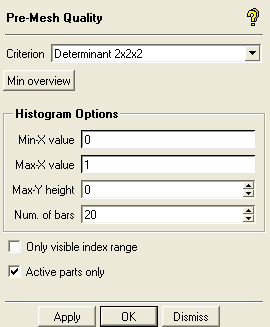
- Criterion
specifies the quality criterion. The criteria available for selection are described in Pre Mesh Quality Options.
- Min overview
reports the minimum quality for all applicable metrics (except for Volume Change, which displays maximum value) in the message window.
- Histogram Options
allows you to set the minimum and maximum X-axis values, the maximum Y-height, and the number of bars displayed in the histogram.
Note: You can also change the histogram display settings and ranges by right-clicking in the histogram window.
- Only visible index range
if the visible index range is reduced, then only the elements that are in the index range set by the Index Control will be checked. The Index Control window is accessible from the menu that appears when right-clicking on Blocking in the Display Tree.
- Active parts only
if enabled, only the elements within active parts (Display Tree) will be checked.


