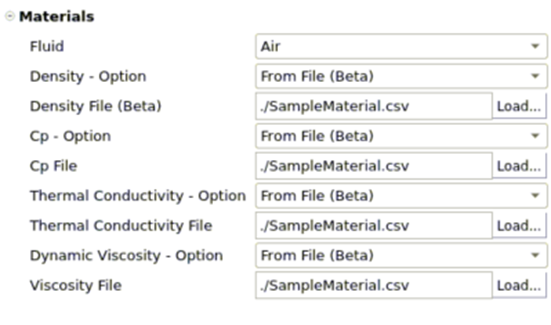The following sections of this chapter are:
ANSYS CFX simulation results can be loaded in Fluent Icing to be used as an initial airflow solution. When reading the results file in Fluent Icing, the grid will be automatically converted to a ANSYS Fluent .cas file and imported in the solver, the solution will be converted to a ANSYS Fluent .dat file and loaded. The CFX file can be analyzed to automatically identify material property files to be imported in Fluent Icing and to specify some default Fluent settings. Material properties (density, viscosity) can also be imported as field values if necessary. In this case, it is not expected that the user resumes the Airflow simulation in Fluent.
Only CFX simulation results file can be loaded (.res files)
The simulation domain is loaded in Fluent Icing in a single fluid zone.
Boundary Conditions settings are not updated in Fluent icing based on the .res file.
Only a limited number of settings are sent to Fluent. The user should always double-check the Fluent solver settings before starting a simulation.
CFX Settings can be imported only if they are defined in SI unit system in the .res file.
To import a CFX result in Fluent Icing, perform the following steps:
Enable Beta Features.
File → Preferences... → Icing→ Beta Features
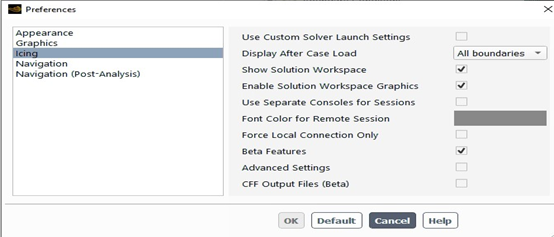
Create a new project, Click on Import Case and select the CFX result file using the CFX res files filter. Then click on OK to load the results file.

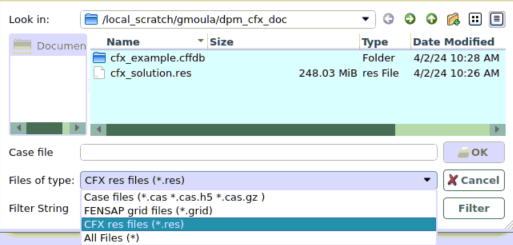
After a .res file is selected, a window will appear requesting a name for the mew simulation. Clicking OK will create a new simulation in the currently open project folder. A case file will be created and copied into the new simulation folder and will be used as the primary case file for that simulation.
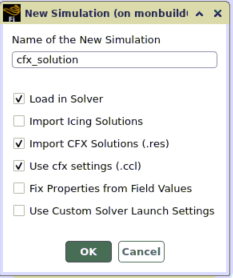
Compared to the usual ‘New simulation’ options, 3 additional options must be specified:
Import CFX Solutions (.res)
if enabled, a Fluent solution is created based on the CFX results and loaded in the solver (.dat file). If this option is disabled, only the grid will be loaded in Fluent icing.
Use cfx settings (.ccl)
if enabled some CFX settings are extracted from the .res file and automatically assigned to similar settings in Fluent Icing. Note that if a temperature dependent file is used in CFX to define the specific heat, the file will be automatically loaded in Fluent Icing.
Fix Properties from Field Values
if enabled, the density and viscosity fields are imported from the CFX results file and be used as a frozen value in Fluent Icing.
When the import is completed the Project View displays the .cas and .dat Fluent files currently loaded in Fluent Icing (bold) as well as a a .soln file which can be loaded to start fensap solvers (DROP3D, ICE3D).
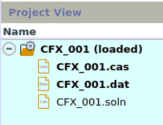
CFX .csv files can be assigned in Fluent Icing to any air properties to make them temperature dependent. The file must contain 2 columns: the first column must be the temperature in K, the second column the property in SI unit.
Fluent Icing will try to load and automatically assign the specific heat property file when reading a .res file and when the option Use cfx settings (.ccl) is enabled. However, the setup can be done manually:
Select From File (Beta) for the Air property option
Load… a .CSV file or use the following command line:
ccase().App.Airflow.Fluent.Materials.LoadPropertyFile(Target=AirPropertyFile, Filename = “./SampleMaterial.csv”) where AirPropertyFile is either “AirDensityFile”, “AirCpFIle”, ”AirThermalConductivityFile” or “AirViscosityFile”