The Aero preferences are available from the File → menu.
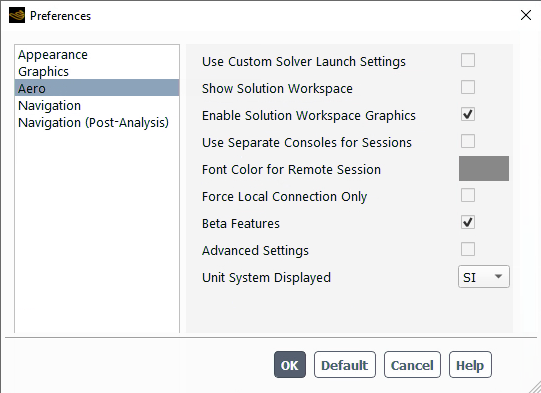
Fluent Aero launch options are set up in this window:
Use Custom Solver Launch Settings
Enables the usage of a Fluent Launcher when loading or creating a new simulation. This allows you to launch calculations using a different number of CPUs, a different machine or a queuing system.
Show Solution Workspace
When the solver is loaded, the Fluent Solution workspace is hidden by default. Enabling this option will display the Fluent Solution workspace window at the same time the solver is loaded.
Enable Solution Workspace Graphics
The Fluent Solution workspace window displayed with the graphics panel is disabled by default. Enable this option to have the graphics enabled at start-up.
Use Separate Consoles for Sessions
By default, a single Fluent Aero console contains both the local Fluent Aero transcript in black text and the Solution workspace transcript in gray text prefixed by |. Enabling this option will send the Solution workspace transcript to its own individual console window.
Font Color for Remote Session
Change the font color of the Solution workspace transcript. In the Fluent Aero Console, all log information originating from the Fluent Aero will be in black and all log information originating from the Fluent Solution workspace will be in the color selected here, allowing you to distinguish them.
Force Local Connection Only
Enable this option to force Fluent Aero to use the localhost address (127.0.0.1) to establish the connection between the Fluent Aero client and the background Fluent Solution workspace server. This option should only be used if you are launching and running Fluent Aero on a single machine. It can be useful to avoid issues with network or VPN changes that may occur on your local machine while you are using Fluent Aero.
Beta Features
Enables Fluent Aero solvers beta features.
Advanced Settings
Enables advanced settings.


