EnSight supports displaying the user interface in three different languages: English, Japanese, and Chinese. To fully support the interface translation, you must ensure that the following two controls are set properly:
To change the language displayed in the interface, from the Main Menu, select > and select either , , or .
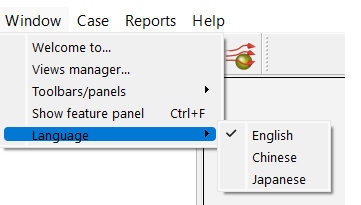
Ensure the operating system region/locale is set.
On Windows, EnSight requires that the system non-unicode locale be set to a language that supports the desired display language. For example, to support Chinese, the non-unicode locale needs to be set to Chinese or UTF-8.
Navigate to the administrative language settings. On Windows 10, you can find it under > > .
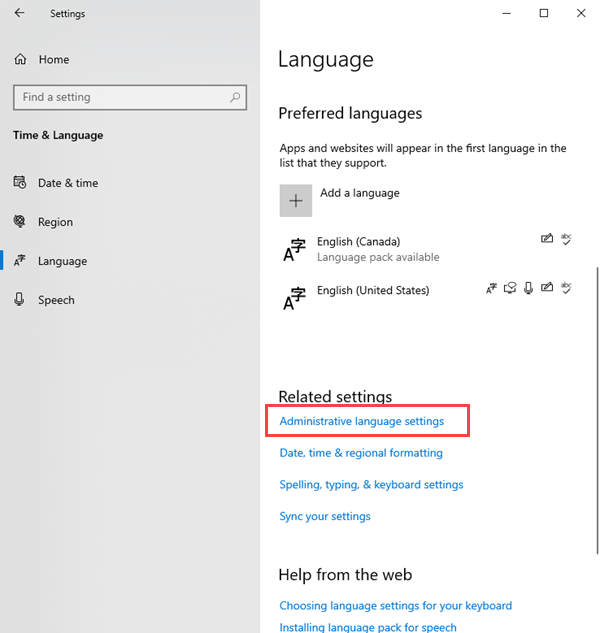
On the Administrative tab, click Change system locale.
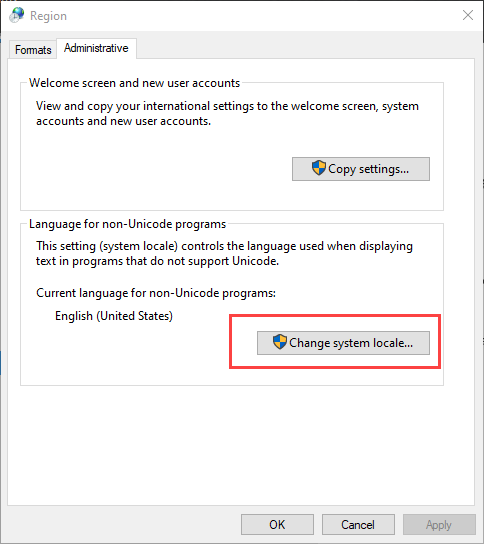
Select the appropriate system locale and click .
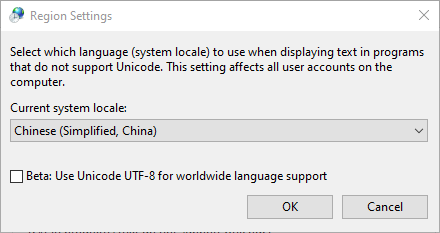
Note: The Chinese system locale supports both Chinese and Japanese. The English locale only partially supports Chinese and Japanese.
If you have made the change to the non-unicode locale, restart the Windows system.
If you do not set the operating system region/locale setting, you will see ‘???’ in many places in the user interface (where EnSight is relying upon the system/locale setting), as well as the potential that you cannot read files that use these language character strings.


