To open the dialog, from the Main Menu select > >
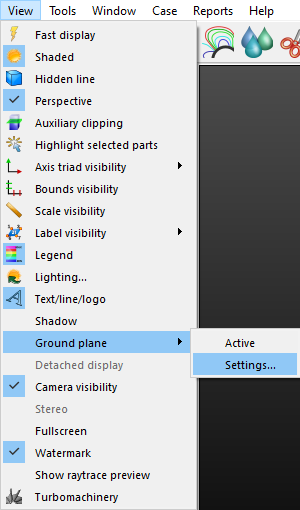
The Ground plane editor dialog is displayed.
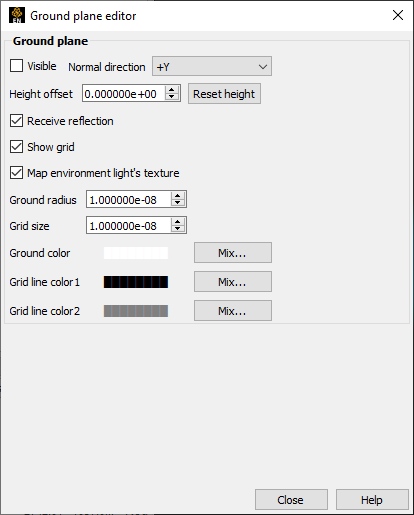
| Setting | Description |
|---|---|
| Visible | When selected, displays the ground plane. When clears, hides the ground plane. |
| Normal direction | Sets the orientation of the ground plane. Select from the following options:
|
| Height offset | Sets the value used to offset the plane along the up vector direction. |
| Reset height |
When clicked, recomputes the 3D bounding box of all visible objects in the master viewport (Viewport 0). The ground plane uses the parameters for the master viewport's scene bounding box. When part visibility changes, use this setting to refit the ground plane. Automatic re-computation is not performed. |
| Receive reflections | When selected, displays a reflection of the object below the ground plane. 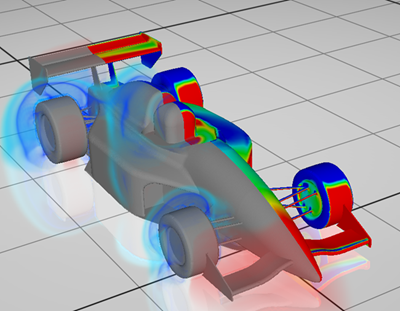 |
| Show grid | When selected, displays the ground plane grid. When cleared, hides the grid. |
| Map environment light's texture | When selected, displays the texture of the environment map on the ground plane. When cleared, hides the texture. |
| Ground radius |
Sets the size of the ground plane radius. |
| Grid size | Sets the size of the grid squares. |
| Ground color | Sets the color of the ground. Click to customize the color. |
| Grid line color 1 | Sets the color of the outer grid lines. Click to customize the color. 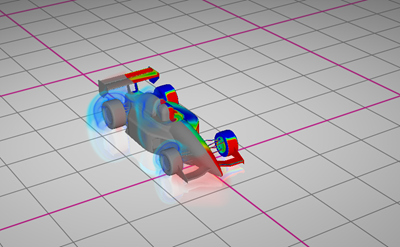 |
| Grid line color 2 | Sets the color of the inner grid lines. Click to customize the color.  |

