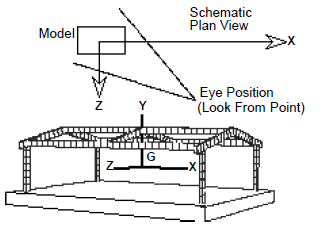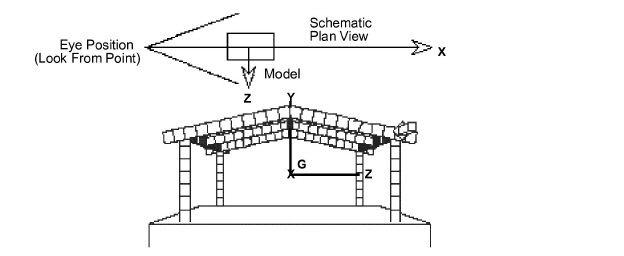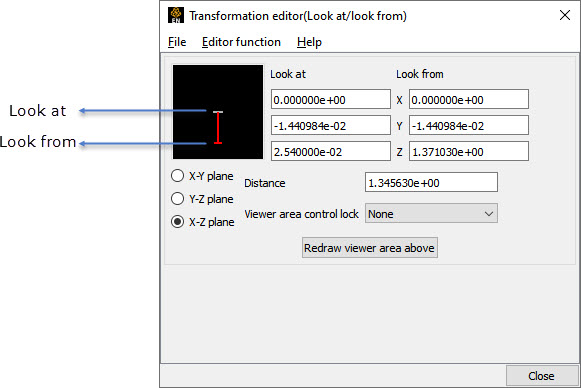Using the Transformation Editor with Editor Function → Look At/Look From chosen, you can reposition the point from which you are observing the model (the Look From Point) and the point at which you are looking (the Look At Point). Both the Look-From and Look-At points are specified in the coordinates of the Model Frame (Frame 0).
Initially, the Look At Point is at the geometric center of the initial model parts read by the EnSight Client. The Look From Point is on the positive Z-axis at a distance appropriate to display the model in the Main View window.
If you increased only the X position of the Look From Point, in the Graphics Window (or selected Viewport), it would appear that the model had rotated about the Global Y axis. In fact, the model has not rotated at all, which is shown by the visible Global Axis triad in the figure below. What has happened is that you are now viewing the model from a position farther to the right than previously.
If the Y and Z coordinates of the Look From point were made to be the same as those of the Look At point, but the X coordinate of Look From point was specified as a much smaller value than that of the Look At point, it would appear in the Graphics Window (or selected Viewport) that the model had rotated 90 degrees about the Global Y axis. As before, the model has actually not rotated at all, which is shown by the visible Global Axis triad in the figure below. What has happened is that you are now viewing the model from a position on the negative Global X axis looking in the positive X direction.
The position of the Look-At and Look-From points can be interactively or precisely specified using the Transformation Editor dialog with Editor Function → Look At/Look From.
- Interactive
The position of the Look At and Look From Points may be positioned interactively in the Interactive Viewer Area by grabbing the Look At or Look From Point and dragging it to the desired location. These interactive modifications can be made in the X-Z Plane, the X-Y Plane, or the Y-Z Plane, depending upon which of the three toggles are selected. The Graphics Window as well as the Look At and Look From coordinate fields updates as you drag either Point to a new location.
- Precise
The position of the Look At and Look From Points may be positioned precisely by specifying the desired coordinate values in the X Y Z fields and pressing Enter.
- Distance
The distance in model coordinates may be precisely specified by entering the desired value in this field and pressing Enter.
- Viewer Area Control Lock
Opens a pop-up menu for the selection of how interactive actions taken in the Viewer Area will be limited. Choices are:
- None
No locks are applied
- Distance
The distance between the two Points is locked
- Together
The distance and direction vector between the two Points is locked
- Redraw Viewer Area Above
This button redraws the Viewer Area. This button should be clicked after a transformation is performed in the selected viewport while this dialog is active.