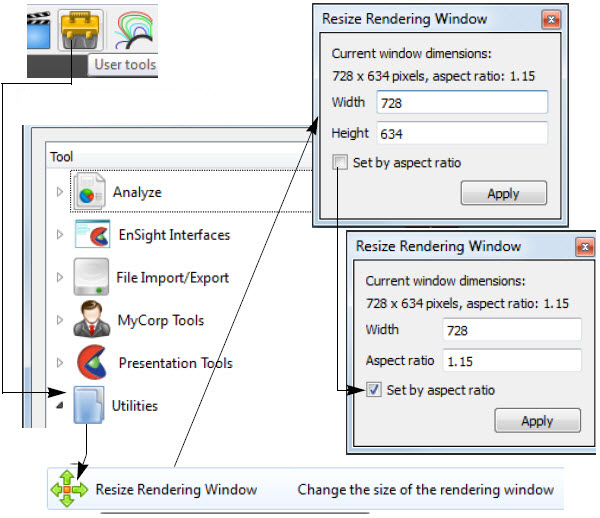Save Window size and position
When you exit EnSight, the status of many windows including their size, position and docking status, are stored in the file {user_prefs_dir}/CEI/EnSight.ini. This file is not generally editable by an end user. It is described here so that if a user found a need to reset the window positions, deleting the file listed here would force EnSight to revert back to its initial window defaults. The file stores the location of the main window, the Feature Panel, the Color Editor, the palette editor and any user-defined panels that were open when EnSight was closed. It also stores the column names and widths for all of the object lists in EnSight.
Setting Precise Graphics Rendering Window Size
If you must set a specific rendering window size, there is a user-defined tool included to make it much simpler to specify this. Click on the toolbox icon to open the User-defined Tools dialog then select: Utilities → Resize Rendering Window. The Resize Rendering Window dialog is presented (and can be docked in the main Window):
The dialog shows the current rendering window size in pixels along with the current aspect ratio. You can type in values for the width and height to tell EnSight to resize the rendering portion of the window accordingly. If preferred, the check box allows the window size to be set via width and aspect ratio.
Aspect ratio is important for preserving the arrangement of plots, labels, annotations, arrows, legends, etc in the graphics rendering window.
When you resize the window and then quit EnSight, your next session will open with this size and location of the main window (therefore preserving the rendering window size) assuming you have the same configuration (hardware, OS, fonts, language, etc).