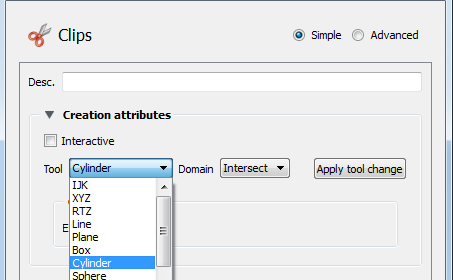Like the other clipping tools in EnSight, intersection quadric clips (except those created with the revolution tool) can be interactive: as you drag the applicable tool with the mouse, the clip is automatically recalculated and redisplayed. To perform interactive quadric clips:
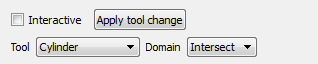
Double-click the desired quadric clip part in the Parts list.
Toggle on Interactive Tool in the Feature Panel.
Move the mouse into the Graphics Window. Click on one of the tool hotpoints (see the How to for the applicable tool) and drag the tool to the desired location.
A quadric tool can be used to create parts which are the result of a cut of its parent domain into inside and or outside parts. These parts contain valid elements of the same order as the original domain parts.
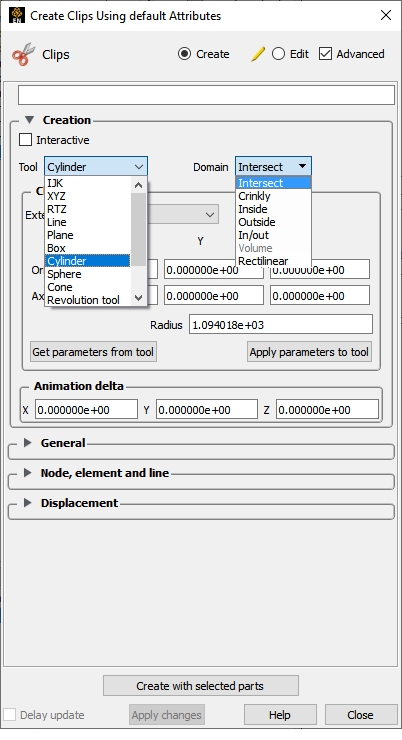
Select the desired parent parts in the Parts list.
Click the Clip feature icon.
Select the desired Quadric Tool.
Set the Domain to Inside, Outside, or In/Out (both inside and outside).
Click at the bottom of the dialog.