Like the other clipping tools in EnSight, clip lines can be interactive: as you drag, rotate, or stretch the Line tool with the mouse, the clip line is automatically recalculated and re-displayed. If a query has been created from the clip line, the plotted curve will automatically re-display as well. To perform interactive line clips:
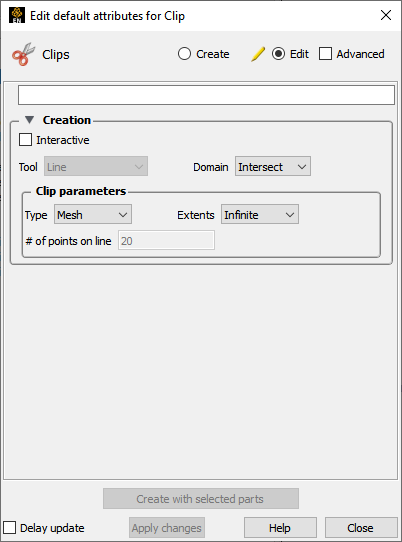
Double-click the desired clip line part in the Parts list.
Toggle on in the Feature Panel.
Move the mouse into the Graphics Window. Click on one of the Line tool hotpoints (either endpoint or center axis origin or axes) and drag the tool to the desired location.
Note: The line tool itself will be made invisible while moving the tool interactively, so as not to obscure the clip. It will reappear when the mouse is released.
A line clip can be specified by identifying two nodes as points on the line.
This requires that node ids be available and that the Feature Panel be in Advanced mode.
The effect of this method is that the line clip remains tied to the two nodes (ID1, ID2), even if their location moves over time.


