The following topics are included in this section:
Advanced users of EnSight often find themselves performing repetitive tasks. EnSight's macro facility lets you save a sequence of commands and then assign a keyboard key to those commands such that they are executed when the key is pressed. Macros are useful in full screen mode. Note: macros only work when the mouse cursor is in the graphics window. (see Define and Use Macros).
V - toggle selected part visibility
S - toggle global part highlighting
A - Press the A key to cancel saving an animation ("abort")
P - The pick key. Manually change what you are picking using the pick mode pulldown. The default is to pick a part. Simply hover over a part and press the P key and the part will be selected. Or, choose another pick mode. Change the mode to Pick cursor tool location, and move the mouse over a location on a part and press the P key and the cursor will appear at that location on the part.
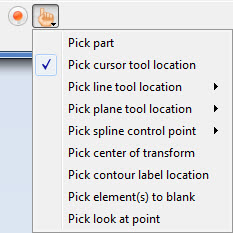
When Interactive Probe Query is set to Surface pick, P will override the selected pick mode and will place the query probe on the surface of a part. If Interactive Probe Query is not set to Surface pick then P key will use the pick mode.
Use this shortcut to quickly select parts. See the Advanced section of Select Parts
Alt+# (where # is any number from 0-9) - tag selected parts
Ctrl+# - select parts tagged with this number
For the mac, these use the command button.
Ctrl-Left button - Rotation about the screen Z-axis
Ctrl-Middle click (or Right+Left buttons) - Zoom
Ctrl-Right button - Pan
See Rotate, Zoom, Translate, Scale for details on these shortcuts.
F1 - Rotate about screen X-axis by 45 degrees
F2 - Rotate about screen Y-axis by 45 degrees
F3 - Rotate about screen Z-axis by 45 degrees
Ctrl+F1/F2/F3 - Rotates -45 degrees
F4 - Spin the graphics window - with mouse motion
F5 - Front view
F6 - Side view
F7 - Top view
F8 - Return to previous view before F5/F6/F7 was pressed
F9 - Full screen (F9 or Esc to go back)
Ctrl+F5/F6/F7 - Save current view to this key
If you have a stereo graphics card and are running EnSight in stereo mode, there are some function key shortcuts that are helpful. For more information see Enable Stereo Viewing.
F10 - Increase stereo separation angle
F11 - Decrease stereo separation angle
F12 - Toggle 3D stereo on/off
Ctrl+F12 - Swap 3D stereo left/right eyes
You can see this shortcuts in the menu drop-downs. For example, see the File → Save menu has a Ctrl+S beside the command, showing the shortcut. Some of the more useful menu short cuts are as follows.
Ctrl+O - Open results dialog
Ctrl+P - Print image dialog
Ctrl+Q - Quit EnSight
Ctrl+S - Save Session file
Ctrl+Shift+S - Save commands from this session
Ctrl+C - Copy image to clipboard
Ctrl+F - Open the Feature Edit Dialog


