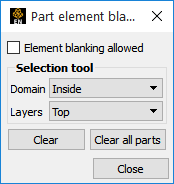The following topics are included in this section:
To use the selection tool to perform a zoom operation:
Turn on the Selection Tool via the icon on the Tools Icon Bar.

You manipulate the tool by:
Clicking and dragging on any corner to rubberband the tool.
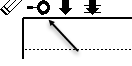
Clicking and dragging on the center of the tool to move it.
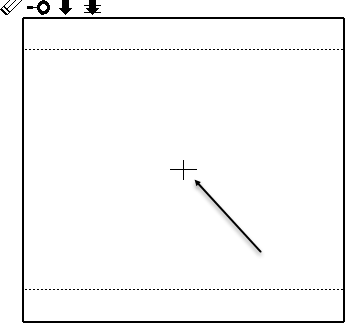
Note: The dotted box indicates the aspect ratio of the graphics window and is used for zoom operations.
Click the Zoom symbol, at the upper left of the tool, to cause the zoom to occur.
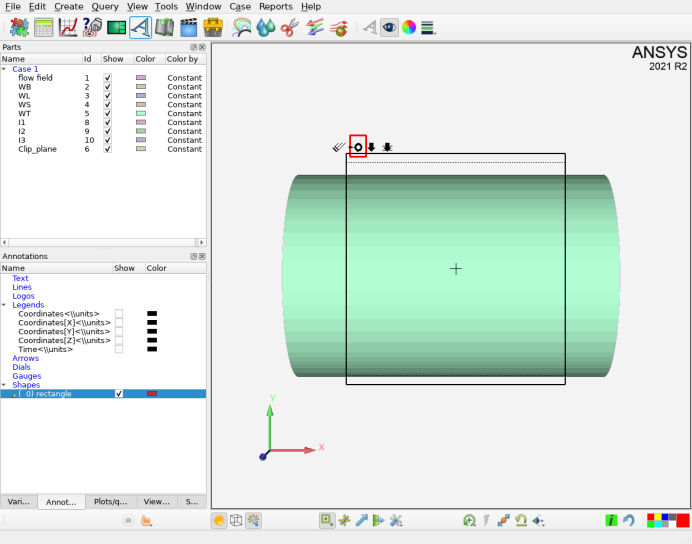
Click on the down arrow icon to select parts that are visible in the graphics window or click on the down arrow icon with the two horizontal lines to select all parts within the selection region through all layers.
The selection tool can be used in the element blanking operation:
Select the part(s) on which to do element blanking.
Click on the Selection tool icon to turn on the tool.

Position the tool as desired.
Click on the element blanking symbol at the upper left of the tool.

Note: In order for this to work, the Element blanking allowed toggle needs to be on (the default).
To undo the blanking, click the or button.