A number of other useful options exist for setting both the center of transformation and the orientation to locations of interest.
The first is to simply right-click a part location in the graphics window, and choose one of the following options.
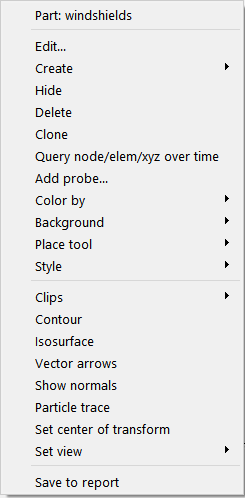
When is chosen, the center of global transformation is positioned at the mouse location on the part.
When is chosen, the mouse location on the part is centered in the graphics window and the center of transform is set to this mouse location on the part.
When is chosen, the mouse location on the part is centered in the graphics window and then rotated so the surface normal is parallel to the screen normal. The center of transform is also set to this mouse location on the part.
When either is chosen, and the part is colored by a variable, the location of the variable minimum or maximum on this part is centered in the graphics window and the center of global transformation is positioned at this part location.
The second set of options are useful if you wish to repeatedly redefine the Center of transform, or to repeatedly Center, or repeatedly perform a Center plus direction; These involve redefining the Pick operation. Then you can repeatedly execute the Pick operation on a location on a part in the graphics window.
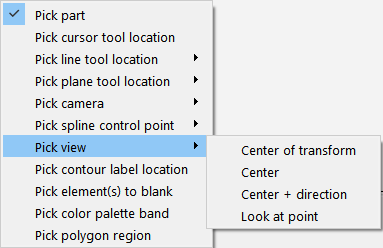
When is chosen and the Pick operation is performed, the center of global transformation is positioned at the Picked point.
When is chosen and then the Pick option is performed, the Picked point is centered in the graphics window and the center of transform is set to the Picked point.
When is chosen and the Pick operation is performed, the Picked point is centered in the graphics window and then rotated so the surface normal is parallel to the screen normal. The center of transform is also set to the Picked point
The third option for setting the center of transform is done using the maximum or the minimum value of a variable in the variable list. Right-click a variable and do one of the following:
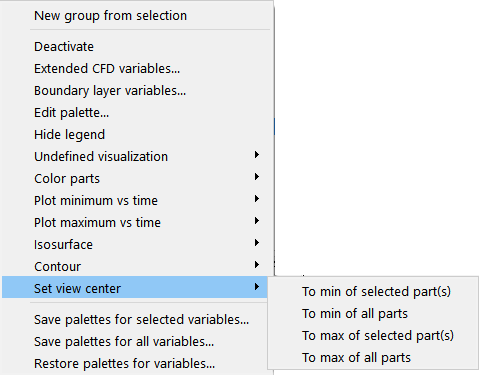
When either / is chosen, the location of the variable minimum on the selected or all part(s), respectively, is centered in the graphics window and the center of global transformation is positioned at this location.
When / is chosen, the location of the variable maximum on the selected or all part(s), respectively, is centered in the graphics window and the center of global transformation is positioned at this location.


