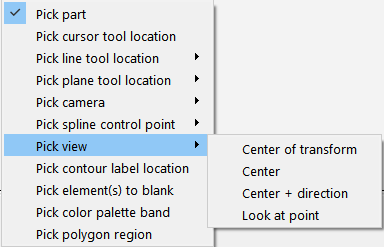
Click the button on the Tools Icon Bar.
Toggle on .
Position the mouse cursor on your model at the desired location for the center of transformation.
Press P (or the default, middle mouse button click, or whatever mouse button you have set for Selected Pick Action in → → ). Your model will now rotate about the position on the model that you just picked.
Click Graphics window transforms icon and select the
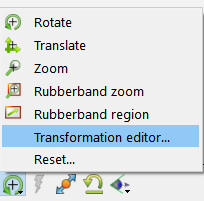
Under , select .
Set of modify the x,y,z coordinate location of the center of transform in the dialog which comes up.
Note: Clicking on the Fit icon or the Reinitialize transforms icon will reset the center of transform to the geometric center of the visible parts.

You can also set or change the exact location of the center of transform by using the Transformation Editor.


