The following topics are included in this section:
This is most easily done by using right-click operations.

In the Viewports list panel, right click the viewport which contains the desired view.
Select .
In the Viewports list, right click the viewport which is to receive the view.
Select .
Click the Graphics window transforms icon in the Transformations Control area of the Tools Icon Bar and select to open the Transformations dialog.
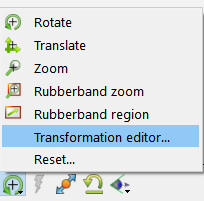
Select the viewports you want to save. Click within a viewport to select it. Hold down the Ctrl key as you click to select additional viewports. Or select them similarly in the Viewport list.
Select from the menu.
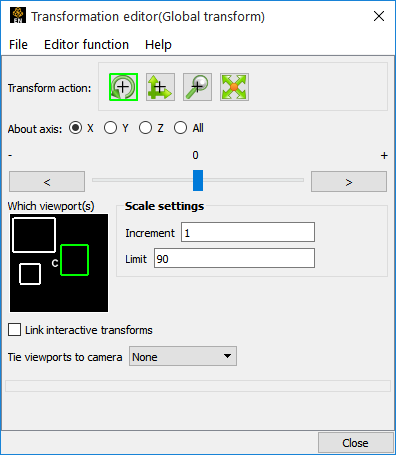
Select a directory and enter a file name in the file browser and click .
EnSight provides a maximum of 16 viewports: the main viewport (which you cannot change) and 15 additional viewports. When EnSight saves one or more viewports, it also includes the viewport number (which is equal to the creation order) as a tag. When you request that one or more viewports be restored, EnSight looks in the saved file and searches for tag numbers corresponding to the currently selected viewports. If it finds a match, it restores that viewport. If there is no match for a selected viewport, it is left unchanged.
Click the Graphics window transforms icon in the Transformations Control area of the ] and select Transformation editor... to open the Transformations dialog.
Select the viewports you want to restore.
Select Restore view from the File menu. Select a file name in the file browser and click .
Only global and local (frame) transformations are stored in a view parameters file. No information is stored for viewport, look-from/look-at points, or Z clipping.
By default, the F5, F6, or F7 buttons restore a standard right, top, or front view (respectively) of the selected viewport. However, by holding down Ctrl while pressing one of these keys, the current view will be saved to that key. Subsequent pressing of that key will restore the saved view. Only Global transforms are saved / restored by these operations, not Frame transforms.


