You can also set the look-at point by picking an object with the mouse in the Graphics Window:
Click Reinitialize in the Reset Tools and Viewport(s) dialog to clear all global transformations.
Click the Pick icon on the Tools Icon Bar.
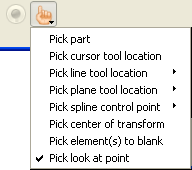
Select Pick Look/At Point from the Pick Pull-down icon.
Move the mouse into the Graphics Window. Place the mouse pointer over the point you wish to set to the look-at point and press the P key (or whatever mouse button you have set for Selected Pick Action in → → ).
Other camera parameters, such as the camera up direction and the field-of-view angle can be set in the dialog found in the Transform Editor, Editor Function → Camera.


