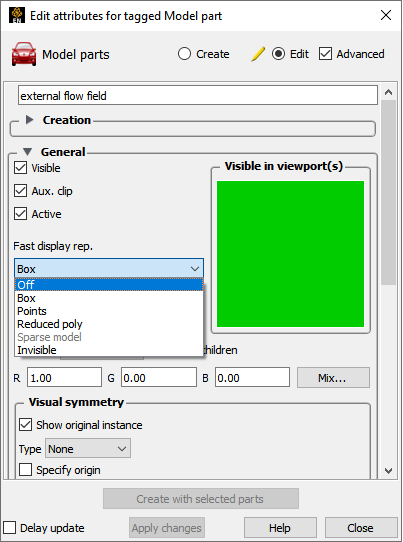The following topics are included in this section:
The projection mode can be toggled either from a menu ( → ) or in the Viewport editor. To set the projection from the Viewport editor:
Double click (or right click → ) the desired viewport in the Viewport list panel. This will bring up the Viewport Feature Panel.
Open the View turndown if it isn’t already open.
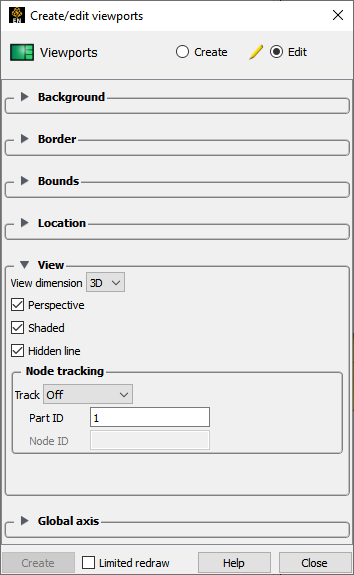
Click the button to toggle the projection type in the current viewport.
Note: A viewport will only display a perspective projection if the global toggle (as set with → ) is on as well.
The global Fast Display Mode can be set either from a menu ( → ) or by the Fast Display toggle on the Tools Icon Bar.
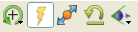
To change between the Dynamic or Static operation of this mode, go to → → .
To change the part representation for Fast Display Mode:
Select the part(s) in the part list.
Click the Fast Display Representation pulldown icon.
Select the desired fast display mode. Select Off to return to standard display mode.
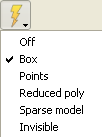
Note: If not using immediate mode, the option will not be available.
Note: This can also be done in the General section of the Part Feature Panel.