This section describes the default EnSight menu usage with no additional customization. To use the capability included with EnSight, simply right-click a part, on some text, or on the background as shown below. By default, the pop-up menus are tied to the right mouse button single click. This can be changed using options outlined in: To Set Mouse and Keyboard Preferences. The menus can also be accessed by assigning them to a particular keystroke as a macro using as outlined in Define and Use Macros. The specific menu that is displayed depends on what object was clicked on. Some examples are shown here:
Clicking on an annotation

Clicking on a selected part
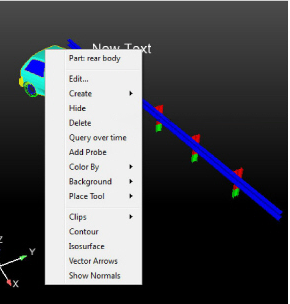
Clicking on the viewport background
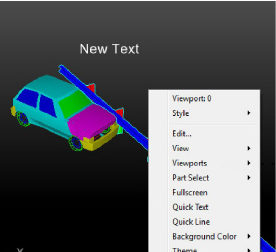
Menu Targets
In general, the target of the operation is listed at the top of the menu. A special modifier key (Ctrl) is used to control object/part selection. When the menu click is made, a pick operation is performed under the mouse pointer. This pick returns the selected part or object. If that object is part of the current selection, the selection is not changed and the entire selection is the target of the menu operation. If the object is not part of the current selection, the object becomes the current selection and the menu operation is performed on this new selection. The Ctrl key can be used to modify this behavior. In normal left mouse button picking, the Ctrl key tells EnSight that the picked object should be added to the current selection. When right-clicking to open a menu, holding the Ctrl key tells EnSight not to change the current selection and to target the current selection, even if the pick operation did not include a selected object. This can be used to more easily bring up the popup menu operations for objects that are not easily clicked on, or even visible.


