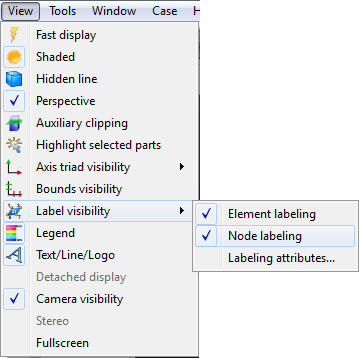The following topics are included in this section:
To display labels (and to control filtering and coloring):
Select the desired part(s) in the Parts list.
Click the Node/Element Label icon to display the Node/Element labeling dialog.

Click the appropriate toggle(s) to turn on/off node and/or element labels.
To set filters for node/element labels, select the desired filter and enter the appropriate values in the Low and/or High fields.

Set the node/element label color.

The label filters operate as follows:
None - Display all labels.
Low - Remove all labels < the Low value
Band - Remove all labels >= Low and <= High
High - Remove all labels > the High value
Low/High - Remove all labels < the Low value as well as those > the High value.
Note: The Node and Element Label toggles also have counterpart toggles in the View Menu. These act as global toggles that enable or disable any per-part node or element labels.