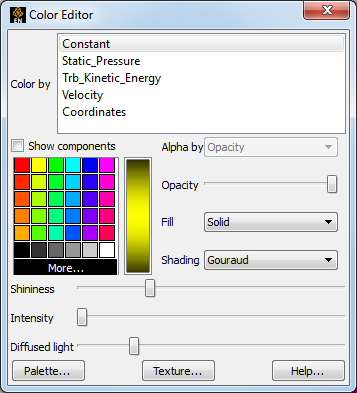If coloring by a nodal variable, the default coloring will be continuously varying - even within a given element. If you are coloring by a per-element variable, the coloring will not vary within a given element. If you desire to see per-element variables in a continuously varying manner, you can open the Palette Editor (see Edit Color Palettes) and, under the Options tab, toggle on Use continuous palette for element values for this variable for this session. Or to make continuous the default for all per-element variables, toggle on Use continuous palette for per element vars under Edit → Preferences... → Color Palettes.
Also consider using the Quick Color Settings Widget (see Use Quick Color Settings) to color parts.
You can set a default variable that will be used to color all subsequently created parts. To do this, be sure no parts are selected in the main Parts list. (To de-select a part, hold down the Ctrl key as you click on the selected item.)
Select the desired default variable in the Variables list of the Color Editor.
Any part created subsequently will automatically be colored by the default variable. Applying 2D Textures:
You can also apply 2D textures to a part, by clicking the button here. The Textures dialog will be opened.